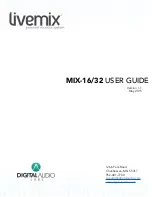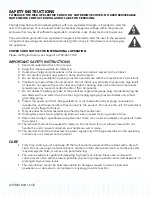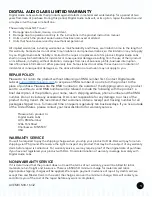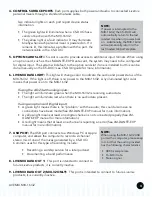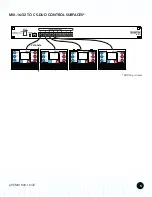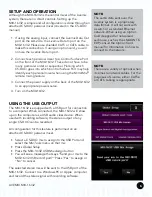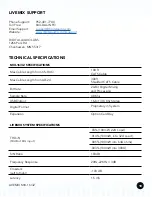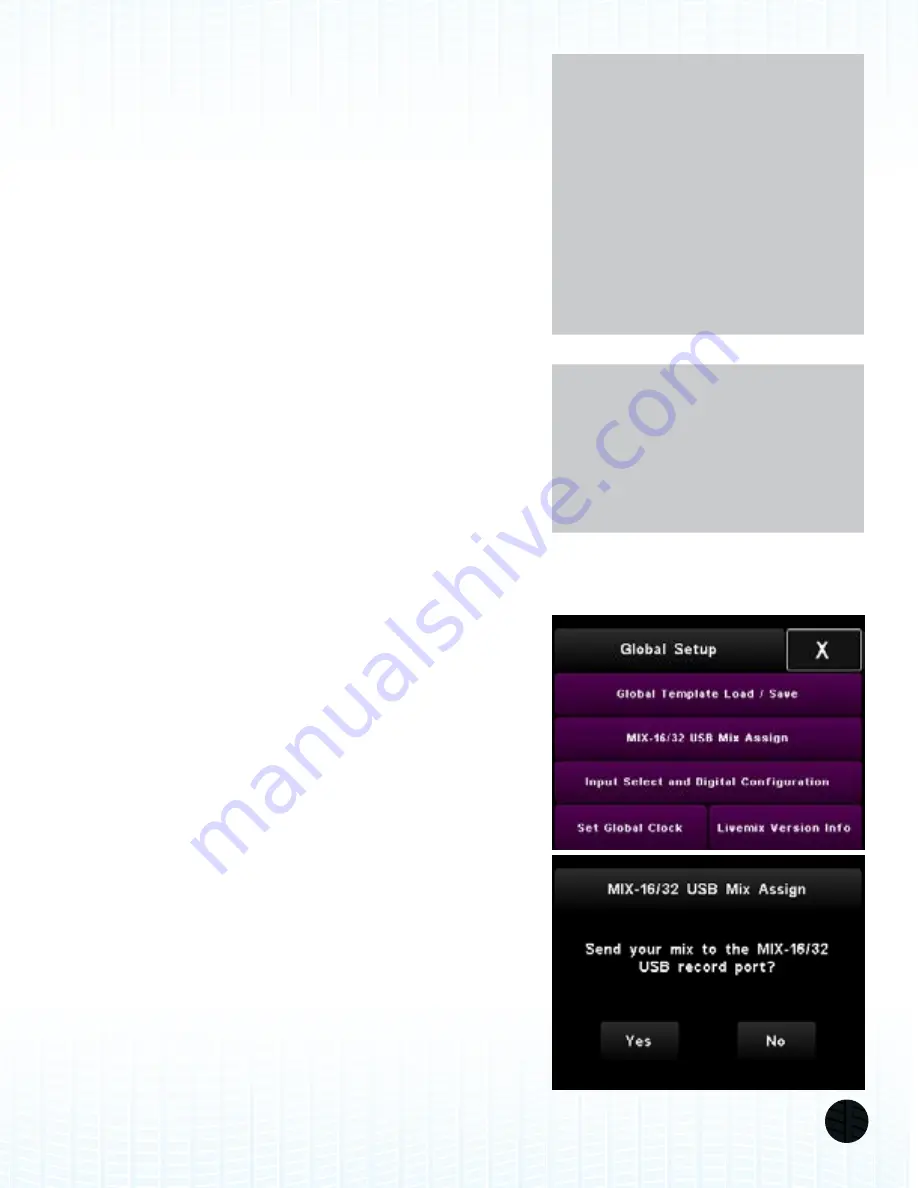
LIVEMIX MIX-16/32
6
SETUP AND OPERATION
Although the MIX-16/32 is the central mixer of the Livemix
system, there are no direct controls. Setting up the
MIX-16/32 is simple and all configuration is done through an
attached CS-DUO personal mixer (covered in the CS-DUO
manual).
1. If using the analog input, connect the Livemix Data Out
port on the AD-24 to the Livemix Data In port on the
MIX-16/32. Please use shielded CAT5 or CAT6 cable to
make this connection. If using an option card, you will
not use the Livemix Data In port.
2. Connect each personal mixer to a Control Surface Port
on the front of the MIX-16/32. These do not have to be
in any particular order or sequential. Planning which
CS-DUO goes into which Control Surface Port may help
identify each personal mixer when using the MirrorMix
®
remote mixing feature.
3. Connect the power supply on the back of the MIX-16/32
to an appropriate power source.
4. Turn on the MIX-16/32.
NOTE:
The audio data sent over the
Livemix system is a proprietary
data format. It will not work with
a switch or a standard Ethernet
network. When using an Option
Card designed for networked
audio use, such as the LM-DANTE-
EXP, consult the Option Card
manual for information on how to
connect to the network.
USING THE USB OUTPUT
The MIX-16/32 is equipped with a USB port for connection
to a computer. When connected, the MIX-16/32 will show
up on the computer as a USB audio class device. When
used with recording software, the stereo output of any
single CS-DUO can be recorded.
All configuration for this feature is performed on an
attached CS-DUO personal mixer.
• Select a CS-DUO mix to assign to the USB Port and
select the
Mix Tools
menu on that mix
• Press
Global Setup
• Press the
MIX-16/32 USB Mix Assign
button
• You will see a message that says “Send your mix to the
MIX-16/32 USB record port?” Press “Yes” to assign or
“No” to cancel
The selected stereo mix will be sent to the USB port of the
MIX-16/32. Connect to a Windows PC or Apple computer
and record the stereo signal with recording software.
NOTE:
There are a variety of options when
it comes to network cables. For the
purposes of Livemix, either CAT5e
or CAT6 cabling is appropriate.