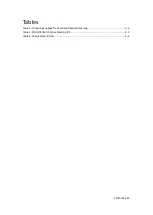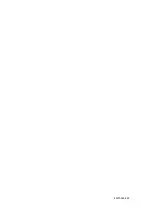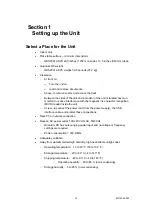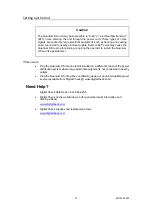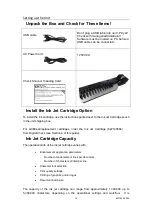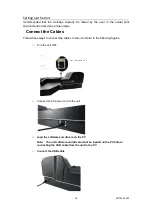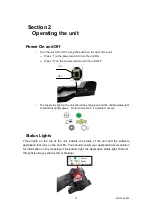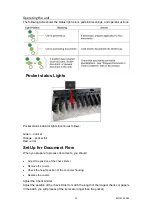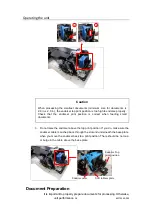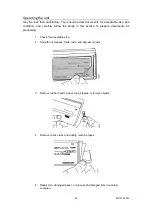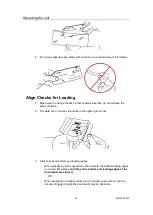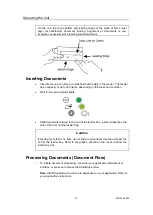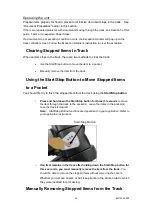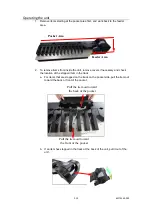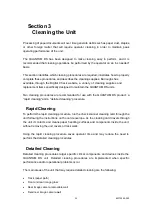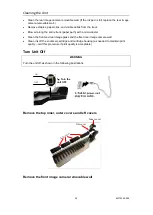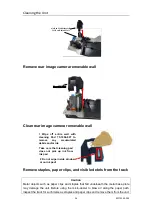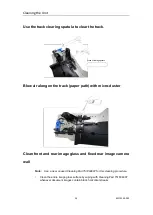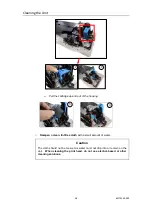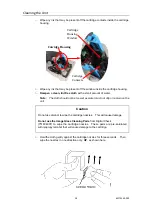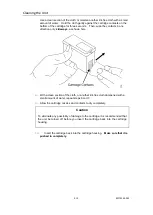Operating the unit
2-8
82275345-003
Start/Stop Button
2.
To continue running more items, remove the remaining items from the feeder
bay. Reinsert the items (and/or additional items) into the feeder bay. Press the
Start/Stop button, or use your application software interface to resume
document processing.
Start/Stop Button
The Start/Stop button initiates document processing. Use the Start/Stop button to:
Start or stop document flow.
Restart document flow after a track stop (center status light is amber).
Clear stopped items in the track.
Hold down the Start/Stop button for
three
seconds
to move the stopped item(s) in the track to a pocket (“flush the track”).
Remove Items from Pocket and Check Work
To prevent jams, you should remove items from the pocket when the pocket is nearly full.
Pocket capacity is up to 200
items, depending on thickness and condition. Verify that
endorsements are clearly printed, and that image quality is acceptable (if the application
allows image viewing.)
Stopped Document in Track Conditions
If an item stops in the track, or does not fully enter a pocket, it must be removed from the
track before documents can flow again.
Note:
When this happens, you must check your application documentation for
information on clearing stopped items and
perform
the necessary recovery
steps
.
The item may have stopped in the track due to one or more of the following:
Unacceptable size
Creases, folds, curls, or dog-ear corners
Rubber bands, paper clips, staples, or foreign objects
Check stubs or adding machine tapes
Torn or damaged paper
Missing or misaligned ink jet cartridge when endorsement is enabled