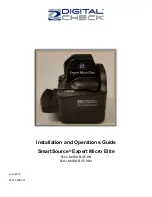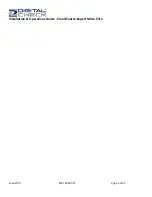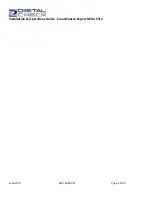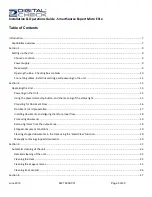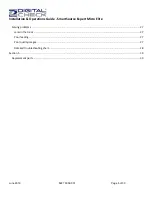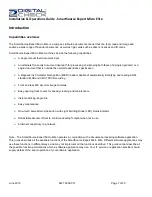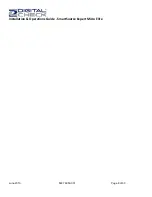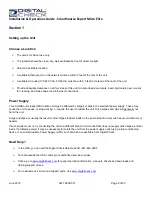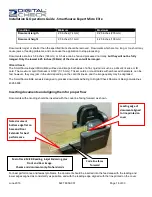Installation & Operations Guide - SmartSource Expert Micro Elite
June 2019
8227 6059-001
Page 3 of 30
NO WARRANTIES OF ANY NATURE ARE EXTENDED BY THIS DOCUMENT. Any product or related information described herein is
only furnished pursuant and subject to the terms and conditions of a duly executed agreement to purchase or lease equipment or to
license software. The only warranties made by Digital Check, Inc., if any, with respect to the products described in this document are
set forth in such agreement. Digital Check cannot accept any financial or other responsibility that may be the result of your use of the
information in this document or software material, including direct, special, or consequential damages.
You should be very careful to ensure that the use of this information and/or software material complies with the laws, rules, and
regulations of the jurisdictions with respect to which it is used.
The information contained herein is subject to change without notice. Revisions may be issued to advise of such changes and/or
additions.
Notice to U.S. Government End Users
This is commercial computer software or hardware documentation developed at private expense. Use, reproduction, or disclosure by
the Government is subject to the terms of Digital Check standard commercial license for the products, and where applicable, the
restricted/limited rights provisions of the contract data rights clauses.
FCC Statement
The statement below is included in this document to comply with a Federal Communications Commission (FCC) regulation. The FCC
is an agency of the United States government; thus, the statement below applies to computing equipment installed in the United States
of America. Digital Check is taking appropriate steps to be in compliance with FCC regulations and similar regulations of other
countries.
Note:
This equipment has been tested and found to comply with the limits for a Class B digital device, pursuant to part 15 of the FCC
Rules. These limits are designed to provide reasonable protection against harmful interference in a residential installation. This
equipment generates uses and can radiate radio frequency energy and, if not installed and used in accordance with the instructions,
may cause harmful interference to radio communications. However, there is no guarantee that interference will not occur in a particular
installation. If this equipment does cause harmful interference to radio or television reception, which can be determined by turning the
equipment off and on, the user is encouraged to try to correct the interference by one or more of the following measures:
▪
Reorient or relocate the receiving antenna.
▪
Increase the separation between the equipment and receiver.
▪
Connect the equipment into an outlet on a circuit different from that to which the receiver is connected.
▪
Consult the dealer or an experienced radio/TV technician for help.
Caution
Changes or modifications not expressly approved by Digital Check could void your authority to operate this equipment.
Canadian Regulatory Statement
CAN ICES-3(B)/NMB-3(B)
Trademarks
Digital Check is a registered trademark licensed to Digital Check, Inc. in the United States and other countries. SmartSource is a
registered trademark of Digital Check, Inc. All other brands and products referenced in this document are acknowledged to be the
trademarks or registered trademarks of their respective holders.