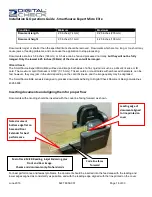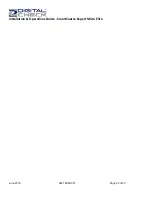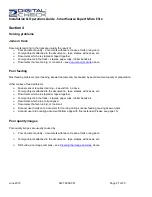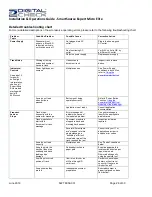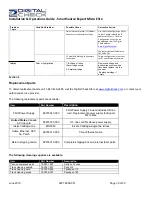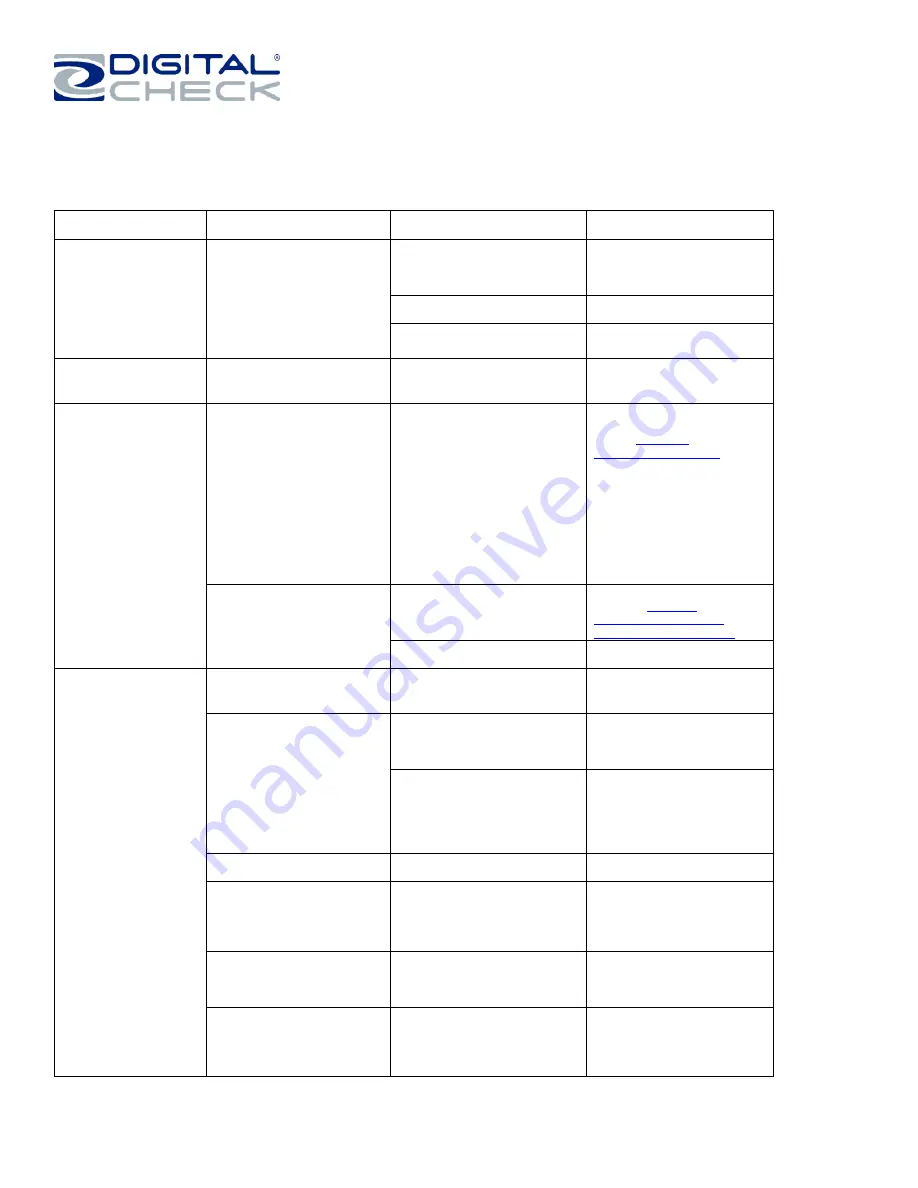
Installation & Operations Guide - SmartSource Expert Micro Elite
June 2019
8227 6059-001
Page 28 of 30
Detailed troubleshooting chart
For more-detailed descriptions of how to resolve operating errors, please refer to the following troubleshooting chart.
Problem
Topic
Condition/Problem
Possible Cause
Corrective Action
Power Supply
Scanner will not
power up. Blue LED
in function switch is
not lit, scanner is off.
Not plugged into AC
outlet,
Plug into a known-good
AC outlet
Non-functioning AC
outlet
Verify AC outlet is OK, try
a different AC outlet
Defective power supply
Replace power supply
Track Noise
Clicking or ticking
noises as document
travels in track
Obstruction in
document track
Inspect track, remove
debris.
Indicators /
Controls
See page 13
for power
button light
interpretation
chart on all
Expert Micro
Elite models
starting with
serial #
9203xxxxx
Power light does not
come on
Multiple causes
See ‘Power Supply’
conditions, above. Also,
refer to
Items do not feed
when button is
pressed
Button is not being
operated correctly
Refer to ‘Power Button
Function’
power/start-stop button /
meaning of the status light
Application is not ready
Consult application
documentation
Frequent
Jams or
Stops
Track stops
frequently with the
same error message
Error message will
indicate the cause of
the repeated problem
Use error message to
identify the appropriate
problem area
Track stops/fails to
start with a
‘document in track’
message
Document or debris is
stopped in track and
blocking track sensor
Inspect and clear as
required.
Several different jams
are “mapped” into this
single message, a
“decoding” effort will
reveal what area of the
track reported the jam
Consult with your IT or
application provider to
analyze error codes.
Items do not feed
correctly
Multiple causes
See “Feeder” conditions
below
Items feed into the
track but then stop
suddenly and have
leading edge
damage
Debris/obstruction in
paper path
Examine paper path to
locate small bits of paper,
tape, staples, etc.
Remove debris gently
using the spatula tool.
Item stops in curved
portion of track
Item is too thick or too
stiff-run through ID
card track.
Card stock, envelopes,
carriers will not travel
correctly if they are too
thick or too stiff.
Items skew as they
are fed
Inadequate document
preparation
Ensure document is
properly aligned on base-
floor bottom