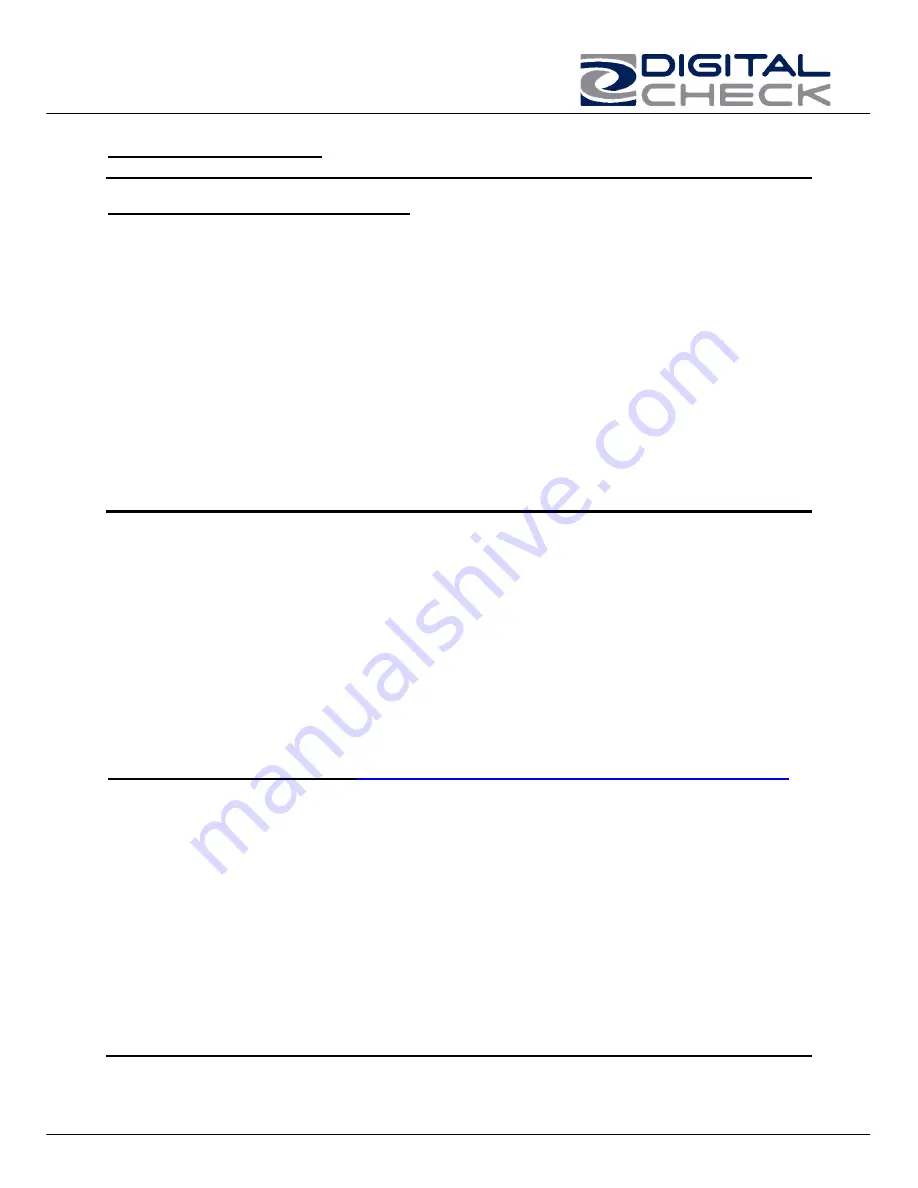
TellerScan 215 & 230 User Manual Rev 050609
8
Installing the Driver Files
( Use this process if not included as part of the application
installation or instructions from the reseller)
Windows 2000, XP & Vista - Drivers
1)
Download the
TellerScan_USB_Vxx_Driver.zip
d
river file from the web site.
http://www.digitalcheck.com/integration_support/drivers_and_demo_programs
2) Unzip the file and run the driver utility program to automatically install the firmware
and create a folder for the driver files (C:\Program Files\Tellerscan\Drivers).
3) Turn ON the unit. The right LED on the scanner control panel should now be
showing ‘red’.
4) Windows detects a new hardware device. For first time installations, you should not
have to do anything. If the wizard will not finish, go to Device Manager and select to
Update Driver for the USB device and point to the new folder and the TSUSB2.inf
file. When running the utility a second time, select the ‘Repair’ option.
5) The USB controller will install as a TSDevice. The TS215 & 230 device will install as
a Tellerscan, once acquired by the application.
6) The right LED will turn ‘green’ when the application launches and acquires the
scanner.
NOTE: While the scanner will run on a USB 1.1 port, it is recommended that a USB 2.0
port be used to provide better overall performance. An INI file parameter may need to
be increased to allow running on a USB 1.1 port due to the slower throughput. Check
with your application provider.
Install the Demo Software Program
(
Download from the Digital Check web site
.
Use
the ScanLite program for testing the scanner and during the cleaning process
)
To download ScanLite Go to:
http://www.digitalcheck.com/integration_support/drivers_and_demo_programs/
The demo software is a basic scan program that allows you to operate the scanner,
change different scanner settings, view images, and store them on your PC’s hard disk.
The demo program is not the software to run the system. Additional application software
is required. Scanlite is an easier demo program to use and is recommended that it be
used when cleaning the scanner.
NOTE:
In most cases, your scanner will operate under the application provided by the
solution provider that installed it. If you need to manually copy down the demo code:
1. Create a sub directory, i.e. “TS230” or “ScanLite” on the PC.
2. Copy the scanlite files into the directory.
3. Launch the scanlite.exe to open the demo application.





































