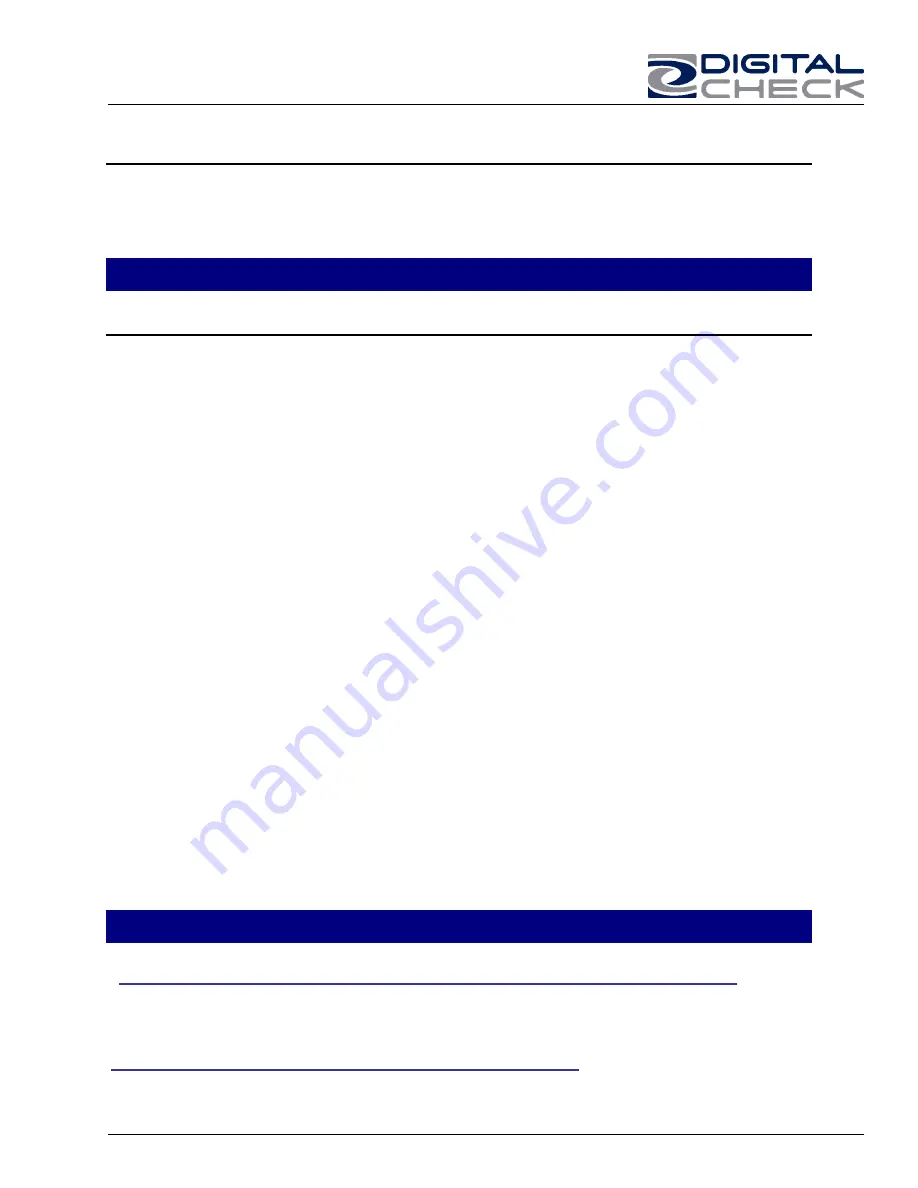
TellerScan 4120 User Manual Rev 050609
11
Check Images are streaking or fading
If you notice either streaking or fading on the images, the scanheads may require
cleaning. Refer to the section below on cleaning the Scan-Heads.
TellerScan® 4120 Operator Maintenance
Cleaning the TellerScan® 4120
Over time, ink, dirt and dust particles will collect on the scanner rollers and document
track. Therefore, it is necessary to clean these areas on a regular basis to assure
reliable performance. Tips for performing preventative maintenance by the user on the
TellerScan® 4120 include:
•
A Periodic inspection of the entire document track area. The use of flashlight will
enhance the visual inspection between the scanheads and throughout the
document track. You can open the inner scanhead door to look at each
scanhead.
•
Remove any staples, paper clips, and rubber bands that may have accumulated
during use.
•
Have a can of compressed air available to blow out the document track on a
regular basis.
•
Purchase the TellerScan® cleaning cards to have on hand for regular cleaning
maintenance. Run several scan cycles, flipping the card between cycles, while
holding the card to ‘scrub’ the first drive or entry rollers. Once the entry rollers no
longer deposit dirt onto the card, allow the card to scan through the entire path.
Run this through several times while flipping the card end to end and top to
bottom.
•
Use the special cleaning swabs, which come with the TellerScan® cleaning kit, to
‘scrub’ the four drive rollers under the center cover.
•
Inspect the quality of the captured images on a regular basis. If the image quality
drops off, inspect and clean the scanheads following the procedure described on
pages 12-13. If the quality does not appear to be related to dirt or debris, contact
your service provider to determine if the scanheads can be recalibrated.
Cleaning the Scanner
Cleaning your scanner’s Rollers, Magnetic Head and Camera Faceplates
In severe environments where ink and dirt build up rapidly, it may be necessary to clean the scanner rollers,
magnetic read head, scanhead faceplates, and document track more often than every 10,000 to 15,000
documents. This simple maintenance will dramatically improve the reliability of your scanner over its useful life.
Scanner Cleaning Supplies (to order call 847.446.2285)
1. Compressed Air – (acquired for a local office supply provider)
2. Cleaning Kit – Consisting of one box of 25 cleaning cards & 6 Cleaning Swabs – (#130007-03)






































