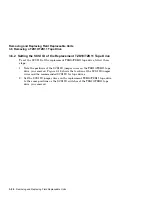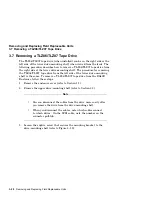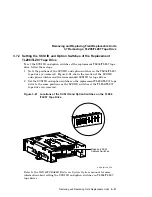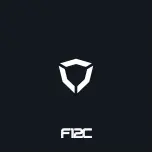Removing and Replacing Field Replaceable Units
3.8 Removing an RF31T/RF35/RF36 Disk Drive
4. Keep the mounting bracket and the four screws in a safe place because you
must use the same bracket and screws to install the replacement RF-series
drive.
3.8.2 Setting the DSSI ID
In a BA42B-based VAX 4000 system, each DSSI device must have a unique
DSSI ID number. When installing RF31T/RF35/RF36 disk drive options, the
DSSI ID must be set to an ID that is not used by any other DSSI device in the
system. (Refer to the
VAX 4000 Models 100, 100A, 105A KA52/53 CPU System
Maintenance
manual for further information.)
To set the DSSI ID on RF31T/RF35/RF36 disk drive options, follow these steps:
1. Locate the DSSI ID jumper on the disk drive (see Figure 3–24).
Table 3–2 shows the DSSI ID jumper combinations.
Figure 3–24 Sample RF31T/RF35/RF36 Disk Drive Option with Mounting
Brackets
Pin
1
3
5
2
19
20
Fault LED
Busy LED
LJ-02126-TI0
Removing and Replacing Field Replaceable Units 3–35