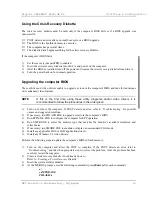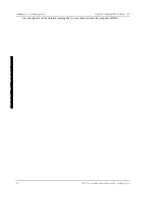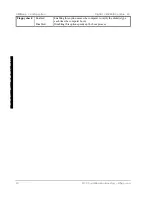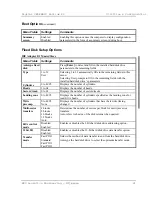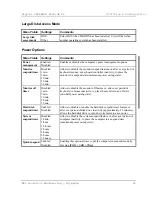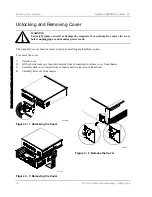Utilities & C onfiguration
D igital C ELEBRIS Pentium PC
18
M C S Logistics Engineering - N ijm egen
C
E
L
E
B
R
S
5
8
6
Running the BIOS Setup Utility
The BIOS Setup utility enables to select and permanently store information about the computer’s hardware
and software in the battery-backed memory of the CMOS RAM. This information takes effect each time
the computer boots and can be changed each time you run setup.
Use the BIOS Setup utility when experiencing problems with the hard disk or need to reconfigure the
computer. In addition, the BIOS Setup utility might need to be used to modify the configuration after
adding or removing hardware, or after changing computer settings.
To run the BIOS Setup utility:
1)
Turn on the computer and allow POST to complete.
2)
Make a note of any configuration errors listed, and then press [F2] to display the main menu.
3)
Follow the instructions on screen and any on-line help pop-up screens to configure the computer.
Helpful Hints
♦
Several keyboard function keys and numeric keypad keys are assigned to help select menus and
options, change option values, and display help information. These keys are displayed at the bottom
of the main menu and from the General Help pop-up screen.
♦
Item-specific help is available anytime during the setup process and appears at the right of the setup
screen each time an option is highlighted. This on-line help provides information about a highlighted
option.
♦
Select "Save Changes & Exit" to save all Setup values.
♦
Select "Discard Changes & Exit" to exit Setup without recording any changes.
♦
Select "Get Default Values" to set all Setup options to their default values.
♦
Select "Load Previous Changes" to restore all CMOS values from the last session.
♦
Select "Save Changes" to save all selections without exiting Setup.
♦
Press [Esc] to exit the Setup utility.
Summary of Contents for CELEBRIS 5100
Page 8: ......
Page 76: ......
Page 80: ......
Page 82: ......
Page 84: ......
Page 88: ......
Page 89: ...Personal Notes...
Page 90: ...Personal Notes...
Page 91: ...Personal Notes...
Page 92: ...Personal Notes...
Page 94: ...Name Title Company Dept Address City State Country...