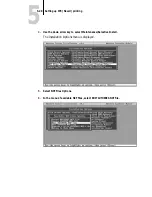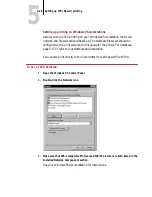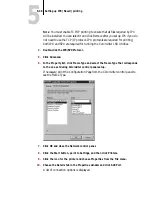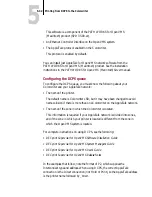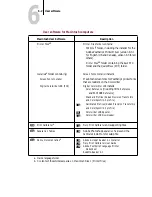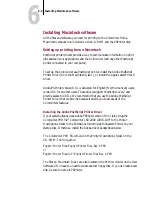5
5-24
Setting up IPX (Novell) printing
9.
Make sure the print queue name you created is selected in the Print Queues menu,
and press Enter.
The Print Queue Information menu is displayed.
10.
In the Print Queue Information menu, choose Queue Servers, and press Enter.
A blank Queue Servers list is displayed.
11.
Press the Insert key.
The Queue Server Candidates list is displayed.
12.
Use the arrow keys to select the name of the print server you created in Step 6
and press Enter.
The server name you select will appear in the Queue Servers list.
You have associated the selected Colorwriter queue with the print server you
created in Step 6.
13.
Press Esc to exit all PCONSOLE windows.
14.
Choose Yes or press Return to save changes to PCONSOLE.