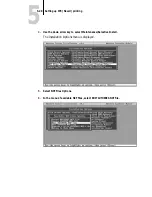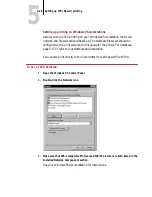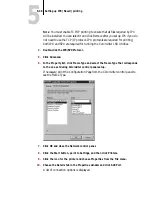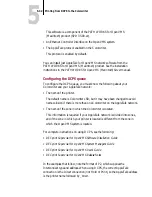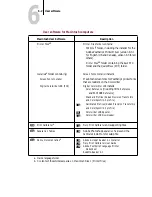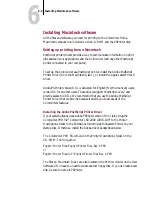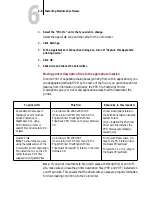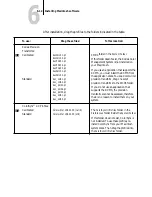5
5-31
Printing from DCPS to the Colorwriter
11.
In the Add Port dialog box, specify the network path, or click Browse for a display
of your network environment.
12.
Double-click the icon of the NetWare file server you want to use for printing to
the printer and click OK.
13.
Click the printer icon labeled with the NetWare print queue you will use and click
OK.
If guest login is not enabled, you may have to enter your password to log into the
server.
14.
Click the queue you want to print to.
15.
In the Add Port dialog box, verify that the network path is updated and click OK.
You are ready to print from the workstation.
Your print jobs will be transmitted to the specified print queue on the Novell file
server. The printer will poll the file server, and if jobs are present, they will be
transmitted to the Colorwriter.
16.
Click OK in the Properties window.
17.
To confirm the connection, you can print a Windows 95 Test Page. Choose the
General tab in the Properties dialog box of the Colorwriter.
18.
Click Print Test Page.
19.
Click OK.
Printing from DCPS to the Colorwriter
This section provides information about printing to the Colorwriter from
DECprint Supervisor for OpenVMS (DCPS) on VMS systems. DCPS (version
1.3) is the print client used on OpenVMS systems.
To print from DCPS to the Colorwriter you must use the AppleTalk (Ethertalk)
network interconnect.
To use the Colorwriter from an OpenVMS system, you need:
•
An OpenVMS system running AppleTalk for OpenVMS network software.