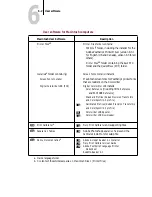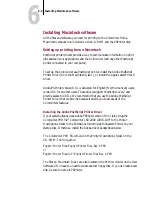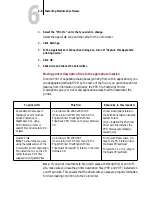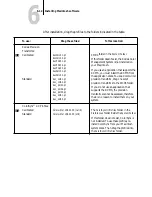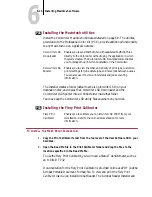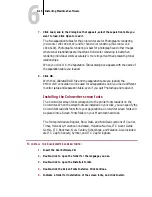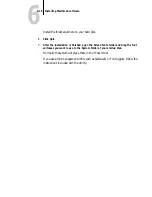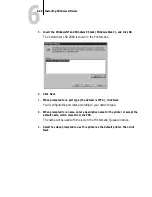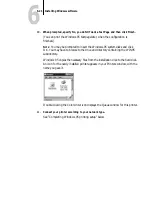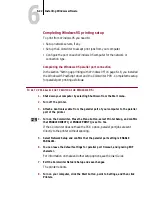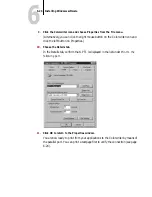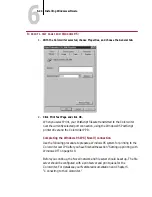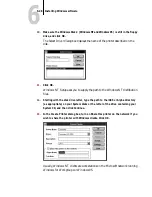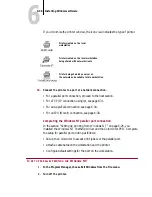6
6-15
Installing Macintosh software
7.
Click Load, and in the dialog box that appears, select the separation table you
want to load. Click Open to load it.
The two separation tables for the Colorwriter are for Photographic rendering
(
Colorwriter LSR 2000.P100
) and for Solid color rendering (
Colorwriter LSR
2000.S100
). Photographic rendering is best for photographs and other images
where tonal relationships are important. Solid color rendering is best when
rendering individual colors accurately is more important than preserving tonal
relationships.
When you click OK, the Separation Tables dialog box appears with the name of
the separation table you loaded.
8.
Click OK.
With the Calibrated RGB file and the separation table you loaded, the
EFICOLOR
conversion will be used for all separations until you load a different
monitor setup and separation table, even if you quit Photoshop and reopen it.
Installing the Colorwriter screen fonts
The Colorwriter screen fonts correspond to the printer fonts resident on the
Colorwriter. When the screen fonts are installed on your disk, you can specify the
Colorwriter’s resident fonts from your applications. Colorwriter screen fonts will
be placed into a Screen Fonts folder on your Macintosh hard disk.
The fonts provided are Regular, Bold, Italic, and Bold Italic versions of Courier,
Times, Helvetica, Helvetica Condensed, Helvetica Narrow, ITC Avant Garde
Gothic, ITC Bookman, New Century Schoolbook, and Palatino. Also included
are ITC Zapf Chancery, Symbol, and ITC Zapf Dingbats.
T
O
INSTALL
THE
C
OLORWRITER
SCREEN
FONTS
:
1.
Insert the User Software CD.
2.
Double-click to open the folder for the language you use.
3.
Double-click to open the Installers folder.
4.
Double-click the Screen Fonts Installer. Click Continue.
5.
Indicate a folder for installation of the screen fonts, and click Install.