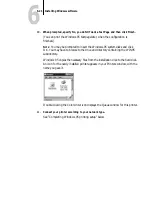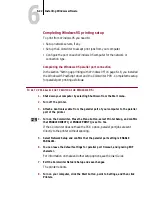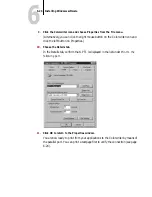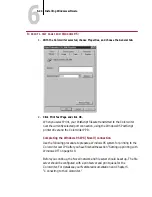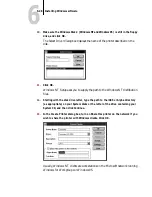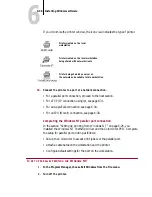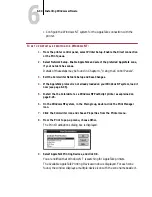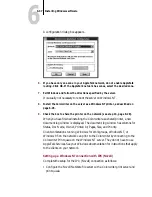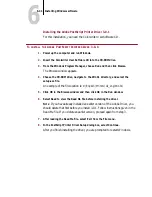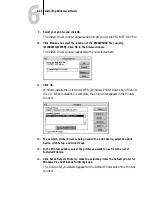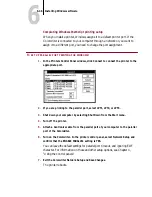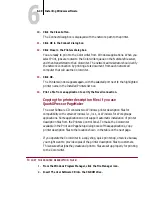6
6-35
Installing Windows software
If no zones are found, you are alerted that “No zones were detected on the
network. Searching for AppleTalk printing devices in the default zone.” The
window displays one multiple-device icon with no name beside it to represent the
default zone, and lists the attached printers beneath the icon.
10.
If the network has no zones, go to step 11. If it has zones, double-click the
Colorwriter zone name to perform an AppleTalk lookup.
You’ll see a list of AppleTalk printers in that zone.
11.
Select the name of the printer connection. Click OK.
With PCK, you may see up to three entries for the Colorwriter:
Colorwriter_Direct, Colorwriter_Print, and Colorwriter_Hold, if you enabled
these queues in Printer Setup on the printer’s control panel.
A dialog box appears, asking if you want to capture this device.
12.
Do not Capture. Choose NO.
Choosing capture tells a printer to hide itself on the network, which forces all
users to print to the server rather than directly to the printer. The Colorwriter
does not support the capture feature.
13.
Click OK.
You have configured your system to communicate with the printer over
AppleTalk. When you select Print, PostScript files will be transmitted from the
Windows NT server to the Colorwriter over the AppleTalk connection. To verify
the connection, the network administrator should print a test document from
each networked computer that will use the Colorwriter.
Configuring a Windows NT server to use AppleTalk and share printing
A Windows NT server can be configured to provide Colorwriter printing services
to networked Windows 95, Windows 3.1, Windows for Workgroups, and
Windows NT workstation clients. You must have a 3.51 Windows NT Server for
printing to the Colorwriter. This example uses the AppleTalk protocol for
communication between the Windows NT server and the Colorwriter. Other
networking protocols are described in your Windows NT documentation.
Log in to the Windows NT server as an Administrator and follow the steps
outlined below.
PCK