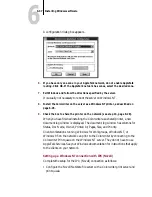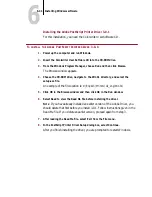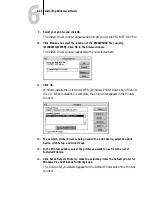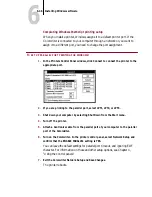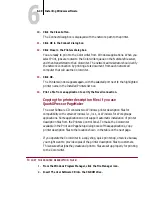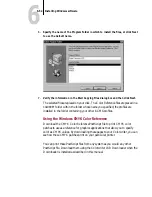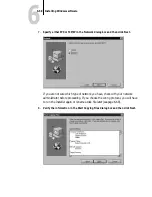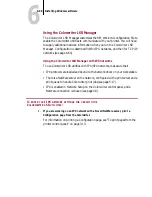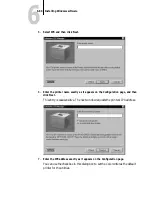6
6-49
Installing Windows software
10.
Click the Close button.
The Connect dialog box is displayed with the network path to the printer.
11.
Click OK in the Connect dialog box.
12.
Click Close in the Printers dialog box.
You are ready to print to the Colorwriter from Windows applications. When you
select Print, jobs are routed to the Colorwriter queue on the NetWare file server,
and then transmitted to the Colorwriter. The network administrator should verify
the network connection by printing a test document from each networked
computer that will use the Colorwriter.
13.
Click OK.
The Printers window appears again, with the selected port next to the highlighted
printer name in the Installed Printers list box.
14.
Print a file from an application to verify the Novell connection.
Copying the printer description files if you use
QuarkXPress or PageMaker
The User Software CD contains two Windows printer description files for
compatibility with certain Windows 3.1, 3.11, or Windows for Workgroups
applications. Some applications do not support automatic installation of printer
description files from the Printers Control Panel. To make the Colorwriter
available in the Print and Page Setup dialog boxes of these applications, copy
printer description files to the location shown in the table on the next page.
If you operate the Colorwriter in a copy shop, quick print shop, or service bureau,
you might want to provide copies of the printer description files to customers.
This ensures that jobs they create and print to files are set up properly for printing
to the Colorwriter.
T
O
COPY
THE
PRINTER
DESCRIPTION
FILES
:
1.
From the Windows Program Manager, click the File Manager icon.
2.
Insert The User Software CD into the CD-ROM drive.