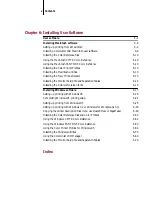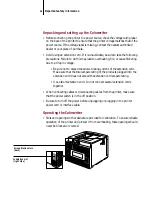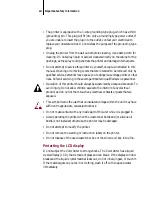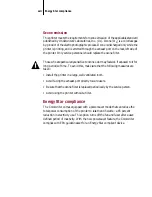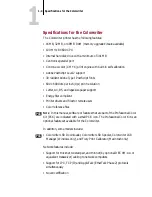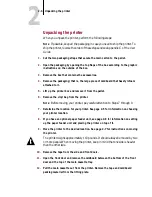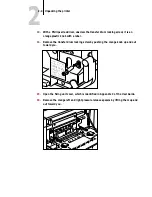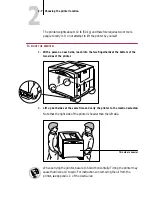1
1-1
System requirements
This chapter provides information about:
•
System requirements
•
Specifications for the Colorwriter
For information on installing Colorwriter user software on TCP/IP (UNIX), IPX
(Novell
), or Windows NT networks, see the
User Guide
. For general information
on using your computer, your application software, or your network, see the
manuals that accompany those products.
N
OTE
:
When referring to the printer, the terms Colorwriter, Colorwriter LSR, and
Colorwriter LSR 2000
+
are used interchangeably in this manual.
System requirements
This section describes the hardware and software required to use the Colorwriter
and utilities.
Using the Colorwriter with a Macintosh
To use the Colorwriter with a Macintosh
computer, you need:
•
Any Macintosh computer in the Macintosh II, Quadra, Centris, Performa, or
Power Macintosh families that has at least 4MB of RAM and Ethernet hardware
with EtherTalk Phase 2 installed.
•
Apple System software version 7.0 or later.
•
Appropriate interface cables for your network and printer connection.
Macintosh printing software
For printing to the Colorwriter, each Macintosh should have:
•
Adobe PostScript Printer Driver version 8.0 or later or Apple LaserWriter driver
version 7.0 or later. Adobe PostScript Printer version 8.3.1 is included on the
Colorwriter LSR 2000
+
User Software CD.
Chapter 1:
Overview
This document was created with FrameMaker 4.0.4