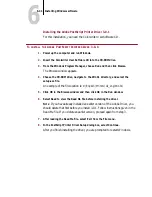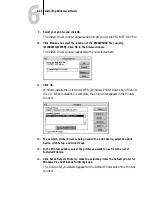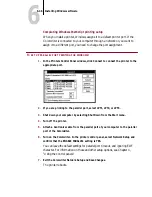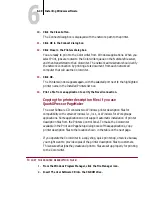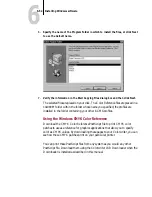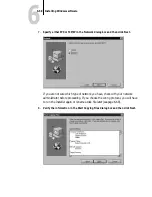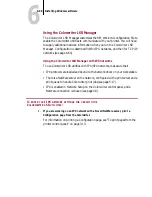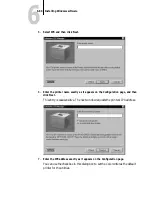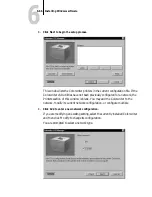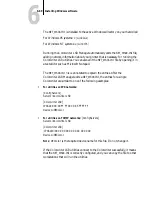6
6-54
Installing Windows software
Using the Color Printer Profiles for Windows 95
When you select Standard Profiles in the Software Installer dialog box shown on
page 6-51 or page 6-57, the Installer checks your hard disk for a KPCMS
configuration file (KPCMS.INI), which contains a path to other Kodak PT
profiles. The Installer then copies the Colorwriter profile files to the folder
specified in the configuration file.
N
OTE
:
Use the Standard Color Profiles when you first install your Colorwriter
printer. Use the Calibrated Profiles only after you have calibrated your printer
using the Fiery Print Calibrator. Note that the Fiery Print Calibrator is only
available for the Macintosh. Using the wrong profile may result in incorrect color
matching.
Depending on the profiles you select, the installer copies the following files to
your disk.
Color Profiles can be used together with a color management system to manage
printer color output. The Kodak Precision Transforms (Standard and Calibrated)
that come with the Colorwriter can be used with applications that have licensed
To use:
The Installer places
these files:
In this location:
Kodak Precision
Transforms:
Standard
Calibrated
dec_cm01.pt
dec_cm02.pt
dec_pm01.pt
dec_pm02.pt
dec_pm03.pt
dec_sm01.pt
dec_sm02.pt
OR
deccmc01.pt
deccmc02.pt
decpmc01.pt
decpmc02.pt
decpmc03.pt
decsmc01.pt
decsmc02.pt
The folder specified in the
KCMS.INI file.
If this folder doesn’t exist, the
KCMS is not installed on your
computer.
If you use an application that
supports the KCMS, you must
install the KCMS from the
application disks. To use a
Colorwriter precision transform,
install the Colorwriter profiles after
you install the KCMS.
PCK