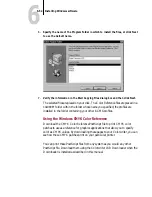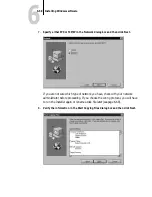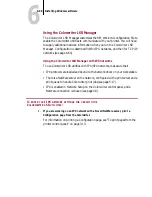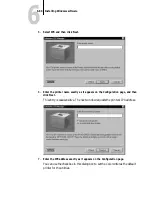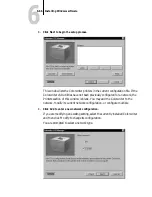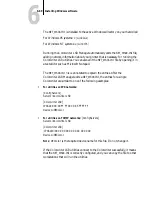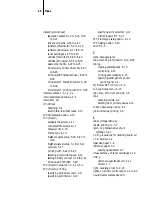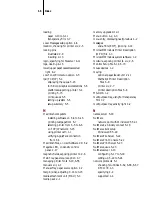6
6-64
Installing Windows software
8.
Click Finish.
The LSR Manager’s main menu is redisplayed. To activate the Spooler or
Downloader, either click the Spooler or Downloader button, or close the LSR
Manager (by clicking Close) and then double-click one of the utility icons in the
application group window. You are now ready to connect to the printer using the
utilities. For more information on the utilities, see the User Guide. For
information on the Color Reference files and the Color Profiles, see page 6-52.
N
OTE
:
If you are using a single network protocol, the utilities are now installed and
configured; you can run them in other sessions without additional preparation.
Using the Colorwriter LSR Manager with TCP/IP
To configure the utilities for TCP/IP networks, the Colorwriter LSR Manager
requires one additional item of network information: the DNS (Domain Name
Services) or host name that your network administrator has given to the
Colorwriter LSR.
To use Colorwriter LSR utilities with TCP/IP networks, make sure that:
•
TCP/IP protocols are loaded and bound to the network driver of your
computer.
•
TCP/IP is enabled in Network Setup in the Colorwriter control panel, and you
have entered a valid IP address, with a gateway address and subnet mask, if they
are used.
•
There is a domain name server on the network, configured with a host name
and the IP address of the Colorwriter. If the network does not use Domain
Name Services or a central name server, you must have a local
hosts
file with the
same information on each Windows computer that will be running the utilities.
A sample
hosts
file is supplied with the Windows operating system.