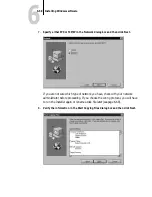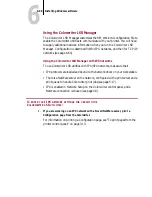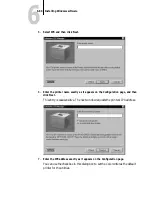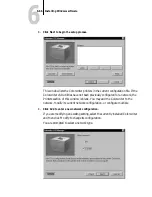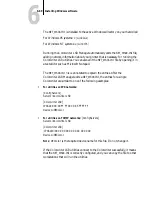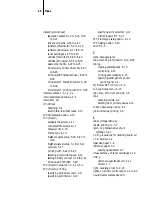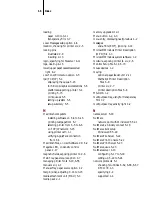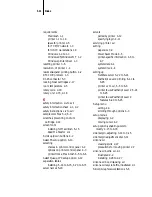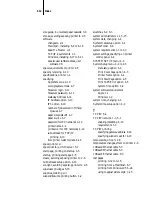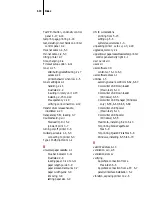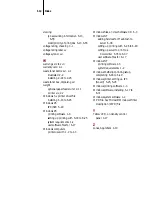6
6-71
Installing Windows software
EFICOLOR
color conversions that involve RGB data should start with a
standardized RGB color space. This is provided by the Calibrated RGB file,
CALRGB.AMS
, which is loaded into Photoshop’s Monitor Setup.
T
O
INSTALL
THE
FILES
FOR
P
HOTOSHOP
:
1.
Insert The User Software CD into the CD-ROM drive.
2.
In the Windows File Manager, drag the three disk files (CLSR_P.AST, CLSR_S.AST,
and CALRGB.AMS) into the Adobe Photoshop folder on your hard disk.
3.
Start Adobe Photoshop.
4.
Choose Preferences from the File menu, and choose Monitor Setup from the
submenu.
5.
In the Monitor Setup dialog box, click Load. In the dialog box that appears, select
CALRGB.AMS and click Open.
6.
Choose High from the Ambient Light pop-up menu, and click OK to apply the
settings.
7.
Choose Preferences from the File menu, and choose Separation Tables from the
submenu.
8.
Click Load, and in the dialog box that appears, select the separation table you
want to load, and click Open to load it.
The two separation tables for the Colorwriter are for Photographic rendering
(
CLSR_P.AST
) and for Solid color rendering
CLSR_S.AST
). Photographic rendering
is best for photographs and other images where tonal relationships are important.
Solid color rendering is best when rendering individual colors accurately is more
important than preserving tonal relationships.
When you click OK, the Separation Tables dialog box appears with the name of
the separation table you loaded.
9.
Click OK.
With the Calibrated RGB file and the separation table you loaded, the
EFICOLOR
conversion will be used for all separations until you load a different
monitor setup and separation table, even if you exit Photoshop and reopen it.