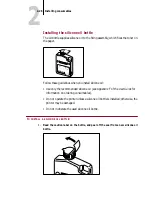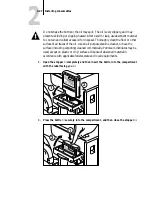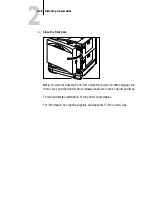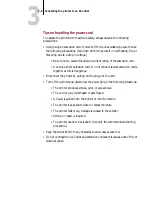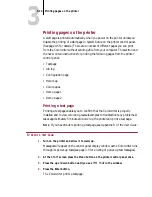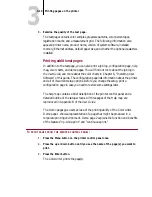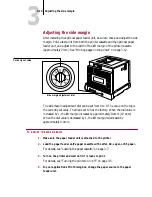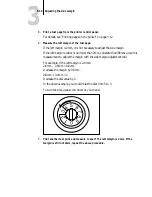3
3-5
Turning the printer on or off
Turning the printer on or off
The power switch is located on the lower righthand side of the front door.
Pressing the power switch turns the printer on and the switch remains pressed in.
Pressing it one more time turns the printer off and releases the switch is released.
Wait 30 seconds before turning the printer back on.
Never turn on the printer without a silicone oil bottle and a waste toner bottle
installed. Otherwise, serious damage to the printer may occur.
Status messages
The startup messages that appear on the control panel are in the following order:
•
TESTING
•
DIAGS (Diagnostics) PASSED
•
SCANNING BOOT DEVICE
•
PRESS MENU FOR SETUP (Press the Menu key to access setup menus)
•
LOADING SYSTEM (software)
•
INITIALIZING (the system)
After startup is complete, the status information appears in the display window.
•
READY
—Appears when the printer is ready to print but not processing or
printing a job.
•
PROCESSING
—Appears during a print job; also displays the name of the job
currently processing.
•
PRINTING
—Appears during a print job; also displays the name of the job
currently printing.
•
POWER SAVER MODE
The initial Status messages are always displayed in English. If the Colorwriter
detects a problem, an error message appears on the printer control panel. See
Appendix A of the
User Guide
for a complete list of error messages and their
description.
!