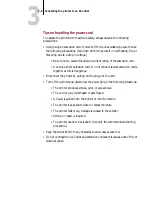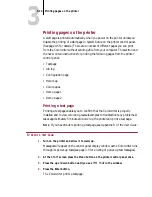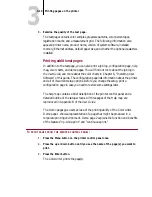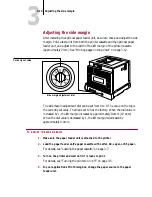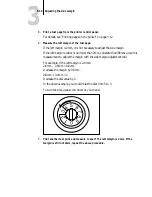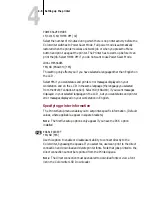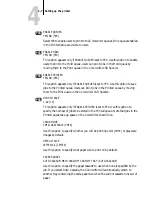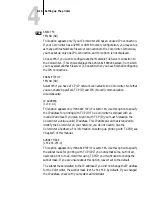3
3-13
Printing pages on the printer
5.
Examine the quality of the test page.
The test page contains color samples, grayscale patterns, color percentages,
registration marks, and a measurement grid. The following information also
appears: printer name, product name, version of system software, installed
memory, Ethernet address, default paper size, and whether the optional cassette is
installed.
Printing additional pages
In addition to the test page, you can also print a job log, configuration page, help
map, color charts, and demo pages. You will find out more about the job log in
the User Guide, and more about the color charts in Chapter 6, “Installing User
Software” of this guide. The configuration page lists information about the printer
and all of its current setup options. Before you change the setup, print a
configuration page in case you need to restore some settings later.
The help map contains a brief description of the printer control panel and a
detailed outline of the setup screens. All three pages of the Help map are
reproduced in Appendix B of the User Guide.
The Demo pages give users an idea of the printing ability of the Colorwriter.
Demo page 1 shows a representation of a page that might be produced in a
corporate printing environment. Demo page 2 explains the function and benefits
of the features “rip-while-print” and “continuous print.”
T
O
PAGES
FROM
THE
PRINTER
CONTROL
PANEL
:
1.
Press the Menu button on the printer control panel once.
2.
Press the up or down button until you see the name of the page(s) you want to
print.
3.
Press the Enter button.
The Colorwriter prints the page(s).