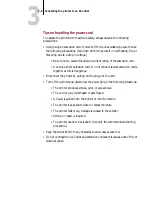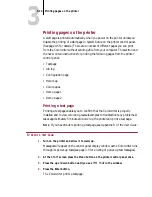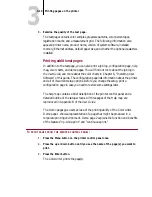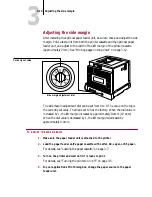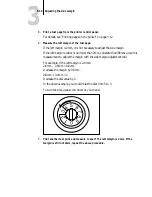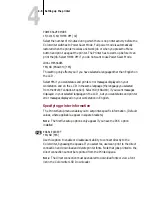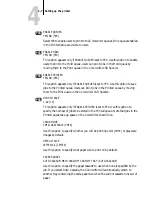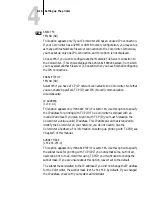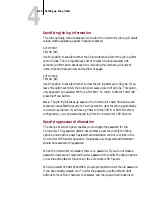4
4-3
Setting up the printer
Setting up the printer
This section describes how to set up the printer using the printer control panel.
After you set up the printer the first time, you may later need to change setup
information. For example, your network may change, or you may decide you
don’t want to print a start page when you turn on the printer. To change the setup
at any time, follow the procedures in this section.
Accessing Setup
To set up the printer, from the
READY
screen or
POWER SAVER MODE
screen, press
the Offline button, and then press the Menu button. The
SELECT FUNCTION
menu
is displayed.
The second line of the
SELECT FUNCTION
menu is
RUN SETUP
. Press the
↓
or
↑
button to toggle between the two setup menus:
LANGUAGE
and
RUN SETUP
.
Selecting the language
You can select the language the Colorwriter uses in the printer control panel and
the language in which info is printed on the test pages. From the
SELECT
menu,
choose
LANGUAGE
, and press Enter. Press the
↓
button again to display the
languages available on the system. Choose the language you wish to use and press
Menu. (If
PRINTER
OFFLINE
is displayed, press the Online button.) The system will
update its settings.
Messages that are created during bootup (such as built-in diagnostic test names
and service options), before the system loads the language you selected, are always
displayed in English.
Configuring the printer
To view the Setup menus described in the table below, press the
↓
and
↑
buttons.
To select a menu, press Enter. The first option for that menu is displayed. Scroll
through available settings, and press Enter to accept a particular setting. To exit
the Setup menu, press the Menu button.