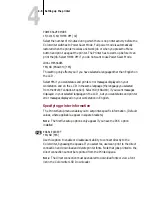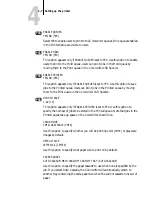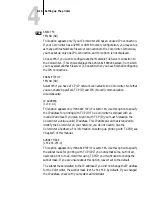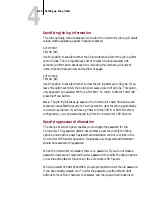4
4-15
Setting up the printer
Specifying job log information
The Job Log Setup menu enables you to control the Colorwriter job log. (Default
values, where applicable, appear in square brackets.)
AUTO PRINT
YES/NO [NO]
Use this option to specify whether the Colorwriter should print the job log after
every 40 jobs. The job log displays a list of the last 40 jobs processed, with
accounting information about each one including the user name, document
name, time and date printed, and number of pages.
AUTO CLEAR
YES/NO [NO]
Use this option to specify whether to clear the job log after every 40 jobs. If you
leave this option set to
NO
, the Colorwriter saves a record of all jobs. This option
only appears if you selected
YES
for
AUTO PRINT.
To return to
SELECT FUNCTION
press the Menu button.
N
OTE
:
The job log file takes up space on the Colorwriter’s hard drive and could
eventually cause PostScript errors. You may want to clear the job log periodically
to avoid this problem. If you have a printer with the 32MB or 48MB memory
configuration, you can delete the job log from the Colorwriter LSR Spooler.
Specifying password information
The
Change Password
option enables you to change the password for the
Colorwriter. This password determines whether a user can modify the Setup
options, and whether a user has system administration control over jobs in the
Colorwriter LSR Spooler queues. In most cases, only the system administrator
should have access to this password.
When the Colorwriter is installed, there is no password. If you do not create a
password, users are not required to enter a password to modify the Setup options
or use the administrator functions in the Colorwriter LSR Spooler.
When you select
CHANGE PASSWORD
, you are prompted to enter the old password
if you have already created one. To enter the password, use the left and right
buttons to move from character to character, and the up and down buttons to