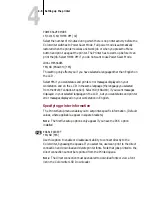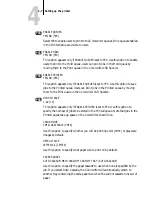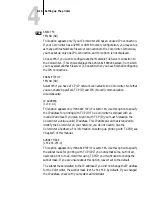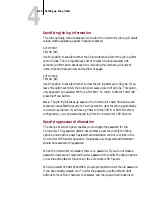4
4-17
Using the density control panel
Using the density control panel
This section describes the density control panel located on the back of the
Colorwriter. You can use the density control panel to
•
Change color density settings
•
Change test pattern pages
The parts of the density control panel are shown in the following illustration:
M
Lights when magenta is selected.
C
Lights when cyan is selected.
Y
Lights when yellow is selected.
Bk
Lights when black is selected
Density gauge
Indicates the currently selected color density or test print pattern.
COLOR
SELECT
Press this button to select one of the color selection indicators (M,
C, Y, Bk) to change the density.
–/+
Use these buttons to change the density or to select a test pattern
for the TEST PRINT function.
TEST PRINT
button
ENTER
button
CHANGE
buttons
COLOR SELECT
button
Density gauge
COLOR SELECT indicators
Magenta LED
Cyan LED
Yellow LED
Black LED
M
C
Y
Bk
DEFAULT
ENTER
TEST
COLOR
SELECT