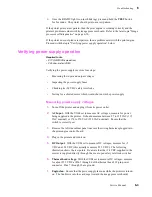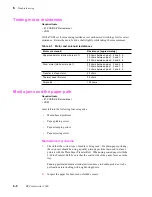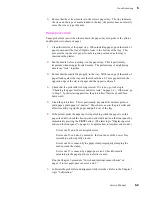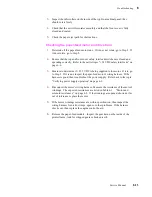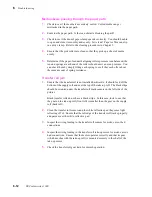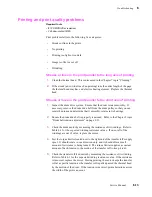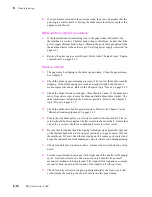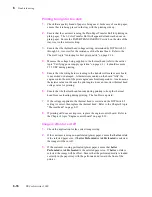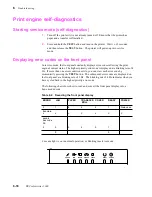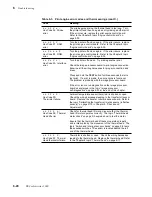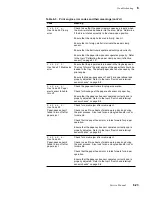6-16
DECcolorwriter 1000
6
Troubleshooting
Printing too light or too dark
1.
Check that a quality brand of paper is being used. In the case of coated paper,
ensure that it is being placed in the tray with the printing side up.
2.
Ensure that the customer is using the Plain Paper Transfer Roll for printing on
plain paper. The 3-Color Transfer Roll will appear dull and washed out on
plain paper. Ensure the PAPER/TRANSPARENCY switch on the side of the
tray is set to the correct setting.
3.
Ensure that the thermal head voltage setting, determined by DIP Switch 2-1
through 2-4, is correct for the resistance of the thermal head. Refer to the
Chapter 9 topic “Adjusting for best print quality” on page 9-14.
4.
Measure the voltage being supplied to the thermal head (refer to the earlier
topic “Verifying power supply operation” on page 6-3). It should measure
25.5 VDC during printing.
5.
Ensure that the wiring harness leading to the transfer roll mark sensor board
is not nicked or damaged. A thermistor mounted on the board “tells” the
engine control board of the print engine's ambient temperature. An erroneous
thermistor value could cause the print engine to use an incorrect thermal head
voltage value for printing.
6.
Ensure that the thermal head fan runs during printing to keep the thermal
head from overheating during printing. The fan blows upward.
7.
If the voltage supplied to the thermal head is correct and the DIP Switch 2
setting is correct, then replace the thermal head. Refer to the Chapter 8 topic
“Thermal head” on page 8-17.
8.
If printing still does not improve, replace the engine control board. Refer to
the Chapter 8 topic “Engine control board” on page 8-39.
Image is offset or cut off
1.
Check the application for the correct image sizing.
2.
If the customer is using non-perforated (plain) paper, ensure that Letter or A4
is the selected paper size. If Letter Perforated or A4 Perforated is selected,
the image will be cut off.
3.
If the customer is using perforated (plain) paper, ensure that Letter
Perforated or A4 Perforated is the selected paper size. If Letter or A4 is
selected, the image will be offset. Ensure that the perforated media is loaded
correctly in the paper tray with the perforated end toward the front of the
printer.
Summary of Contents for DECcolorwriter 1000
Page 11: ...Service Manual xi...
Page 16: ...Service Manual xv...
Page 56: ...2 24 DECcolorwriter 1000 2 Installing the Printer and Drivers...
Page 64: ...3 8 DECcolorwriter 1000 3 Verifying the Printer and Host Connections...
Page 70: ...4 6 DECcolorwriter 1000 4 Key Operator Training...
Page 170: ...8 46 DECcolorwriter 1000 8 FRU Disassembly Assembly...
Page 190: ...9 20 DECcolorwriter 1000 9 Checks and Adjustments...
Page 195: ...Service Manual A 5 Field Replaceable Units List A...
Page 198: ...A 8 DECcolorwriter 1000 A Field Replaceable Units List...
Page 204: ...C 6 DECcolorwriter 1000 C Wiring Diagrams...
Page 208: ...D 4 DECcolorwriter 1000 D Test Pattern Generator...