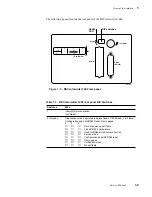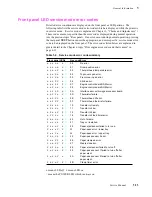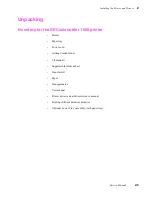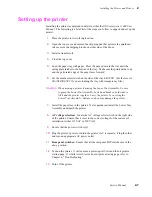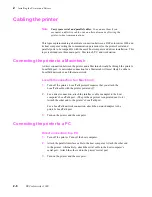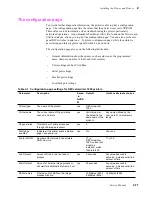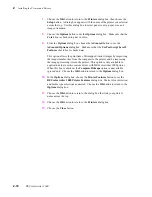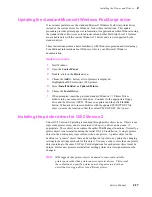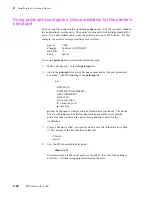Service Manual
2-7
Installing the Printer and Drivers
2
Setting up the printer
Installing the printer is explained in detail in either the DECcolorwriter 1000 User
Manual. The following is a brief list of the steps you follow to unpack and set up the
printer.
1.
Place the printer in its working location.
2.
Open the top cover and remove the shipping pad that protects the printhead.
Also remove the shipping blocks on either side of the drum.
3.
Install a transfer roll.
4.
Close the top cover.
5.
Load the paper tray with paper. Press the paper down in the tray until the
spring plate latches to the bottom of the tray. Make sure the printed side is up
and the perforated edge of the paper faces forward.
6.
Set the media select switch on the side of the tray to PAPER. (Set the lever to
TRANSPARENCY if you are loading the tray with transparency film.)
Caution
When moving a printer featuring the Lower Tray Assembly, be sure
to grasp the Lower Tray Assembly by its hand holds on both sides to
lift it and the printer together. Carry the printer by carrying the
Lower Tray Assembly. Failure to do so may damage the printer.
7.
Install the paper tray in the printer. If also purchased, install the Lower Tray
Assembly underneath the printer.
8.
AC voltage selection: Locate the AC voltage select switch on the right side
of the printer. Ensure that it is set to the correct voltage for the customer's
installation (either 115 VAC or 220 VAC).
9.
Ensure that the power switch is off.
10.
Plug the printer's power cord into the printer's AC receptacle. Plug the other
end into an appropriate AC power outlet.
11.
Rear panel switches: Ensure that all the rear panel DIP switches are in the
down position.
12.
Turn on the printer. It will execute a power-up self-test and then it prints a
startup page. If it fails its self-test or doesn't print a startup page, refer to
Chapter 6, “Troubleshooting.”
13.
Turn off the printer.
Summary of Contents for DECcolorwriter 1000
Page 11: ...Service Manual xi...
Page 16: ...Service Manual xv...
Page 56: ...2 24 DECcolorwriter 1000 2 Installing the Printer and Drivers...
Page 64: ...3 8 DECcolorwriter 1000 3 Verifying the Printer and Host Connections...
Page 70: ...4 6 DECcolorwriter 1000 4 Key Operator Training...
Page 170: ...8 46 DECcolorwriter 1000 8 FRU Disassembly Assembly...
Page 190: ...9 20 DECcolorwriter 1000 9 Checks and Adjustments...
Page 195: ...Service Manual A 5 Field Replaceable Units List A...
Page 198: ...A 8 DECcolorwriter 1000 A Field Replaceable Units List...
Page 204: ...C 6 DECcolorwriter 1000 C Wiring Diagrams...
Page 208: ...D 4 DECcolorwriter 1000 D Test Pattern Generator...