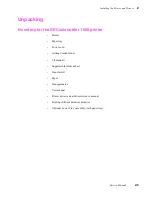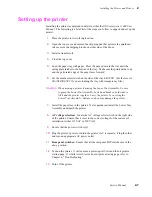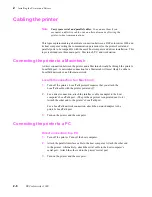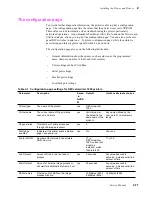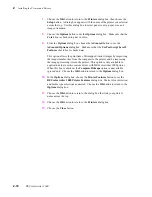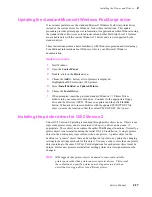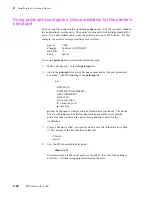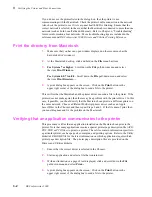Service Manual
2-15
Installing the Printer and Drivers
2
5.
Select the port the printer is connected to. Your printer is connected to your
computer through one of the computer's communications ports. You need to
tell the driver which port your printer uses so that the driver can print your
documents.
The two main types of communications ports are parallel ports and serial
ports; your computer may have one or more of each. Generally, your printer
is connected through LPT1: if it is connected to a parallel port, or through
COM1: if it is connected to a serial port. If you have multiple ports, your
printer may be connected to another, such as COM2:.
Note
The printer’s configuration page contains the information you need to
setup the printer’s port.
n
For a parallel port set-up in Windows: Select your parallel (LPT) port in the
list.
n
For a serial port set-up in Windows: Select your serial (COM) port in the
list. Choose the Settings button to see the Settings dialog box. Fill in each
item according to your configuration, then choose the OK button. Refer to
your Windows documentation for details, or ask your network administrator
for help.
n
For a network port set-up in Windows: Select your network (LPT or COM)
port in the list. Choose the Network button to see the Printers-Network
Connections dialog box. Fill in each item according to your configuration,
then choose the OK button. Refer to your Windows documentation for details,
or ask your network administrator for help.
Other communications ports may include EPT: (an interface for the IBM
Page-Printer, which requires the installation of a special card in your
computer), and LPT1.OS2 and LPT2.OS2, which Windows may require if
you are using certain spoolers or other add-on software programs. The port
FILE: lets you write a PostScript document to a file instead of to the printer.
For more information about communication ports, refer to your Windows
documentation.
6.
Set the Timeouts. These options regulate your computer’s communications
with its printer ports.
n
Device Not Selected: (For parallel (LPT) ports only.) Type a value of 0, or a
value between 15 and 999, in this text box to change the number of seconds
Windows waits before notifying you that a printer is off-line. The default is
15 seconds.
n
Transmission Retry: Type a value between 45 and 850 in this text box to
change the number of seconds Windows waits after a print job has begun
sending characters to the printer, before sending an Alert message that the
printer is no longer accepting data. The default setting is 45 seconds. When
using the Print Manager with a shared printer, you should set this option to a
larger value, such as 600 (10 minutes) to avoid the Alert message when
printing multiple-page documents.
Summary of Contents for DECcolorwriter 1000
Page 11: ...Service Manual xi...
Page 16: ...Service Manual xv...
Page 56: ...2 24 DECcolorwriter 1000 2 Installing the Printer and Drivers...
Page 64: ...3 8 DECcolorwriter 1000 3 Verifying the Printer and Host Connections...
Page 70: ...4 6 DECcolorwriter 1000 4 Key Operator Training...
Page 170: ...8 46 DECcolorwriter 1000 8 FRU Disassembly Assembly...
Page 190: ...9 20 DECcolorwriter 1000 9 Checks and Adjustments...
Page 195: ...Service Manual A 5 Field Replaceable Units List A...
Page 198: ...A 8 DECcolorwriter 1000 A Field Replaceable Units List...
Page 204: ...C 6 DECcolorwriter 1000 C Wiring Diagrams...
Page 208: ...D 4 DECcolorwriter 1000 D Test Pattern Generator...