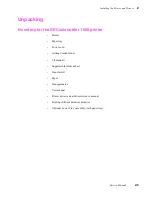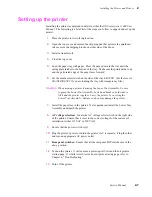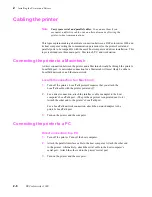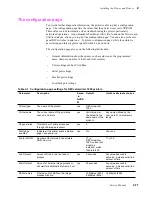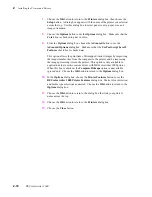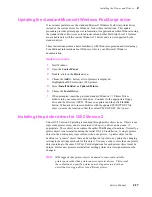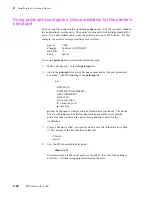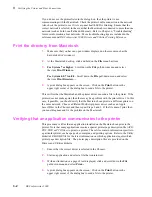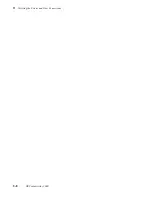2-18
DECcolorwriter 1000
2
Installing the Printer and Drivers
Check existing printer object port assignments before installing a new printer to be sure
there is no conflict. Once you are familiar with existing printer objects (drivers and ports
associated with these objects) you can install a new printer.
In the procedure below the printer remains associated with LPT1, and you will set up a
new printer object for LPT2. Following are the steps to create the LPT2 PRINTER
object:
1.
Check all existing printer objects to be sure that they do not point to LPT2.
Make any necessary changes to the settings for these printer objects.
2.
Locate the original OS/2 Print Driver Diskettes (1-5).
3.
Find and open the TEMPLATES folder and locate the Printer Template.
4.
Using the mouse, point to the Printer Template, hold down the right mouse
button, and drag the object onto the desktop and release the mouse button.
5.
The Create a Printer dialogue box will be displayed. In the name field,
type: LPT2 PRINTER. This is the only opportunity to assign this name and
it cannot be changed. The first 8 characters (except spaces) will display in all
printer selection menus, so the printer will be listed as LPT2PRIN.
6.
Scroll through the printer drivers listed to locate the proper printer driver
name. If it is listed, select it, otherwise, point the cursor to any other driver
listed and click the right mouse button. Click Install from the menu options.
7.
In the Install New Printer Driver dialogue box, set the directory to B: and
insert the Printer Diskette #1 in drive B:. Click on Refresh. The system
searches the diskette for driver groups and prompts you to stop the search or
continue. When the PostScript driver (PSCRPT.DRV) appears, stop the
search.
8.
At this point, a list of possible PostScript printers are displayed for your
selection. Using the scroll bars, move down through the alphabetical listing
until you find the selection PSCRIPT. DECcolorwriter 1000. Click on the
correct printer name and then click on Install. The system will install your
printer driver. Click OK.
9.
Close the Install New Printer Driver dialogue box. Before leaving the
Create a Printer dialogue box, adjust the printer port timeout setting.
Double-click on the port you have selected, in this example, LPT2. Change
the timeout to 180 seconds. Then click OK.
10.
To create the new printer object on the desktop, click on Create. A new
printer driver object is placed on your desktop. Confirm and adjust the
settings for this printer driver by launching an application program and
performing the following steps.
a.
Bring up the Settings Notebook by clicking the right mouse button on
LPT2 PRINTER. Click on the arrow to the right of OPEN, click on
SETTINGS.
Summary of Contents for DECcolorwriter 1000
Page 11: ...Service Manual xi...
Page 16: ...Service Manual xv...
Page 56: ...2 24 DECcolorwriter 1000 2 Installing the Printer and Drivers...
Page 64: ...3 8 DECcolorwriter 1000 3 Verifying the Printer and Host Connections...
Page 70: ...4 6 DECcolorwriter 1000 4 Key Operator Training...
Page 170: ...8 46 DECcolorwriter 1000 8 FRU Disassembly Assembly...
Page 190: ...9 20 DECcolorwriter 1000 9 Checks and Adjustments...
Page 195: ...Service Manual A 5 Field Replaceable Units List A...
Page 198: ...A 8 DECcolorwriter 1000 A Field Replaceable Units List...
Page 204: ...C 6 DECcolorwriter 1000 C Wiring Diagrams...
Page 208: ...D 4 DECcolorwriter 1000 D Test Pattern Generator...