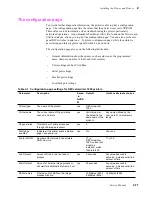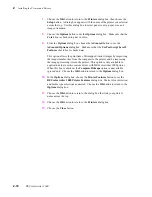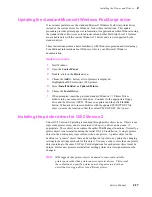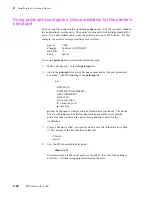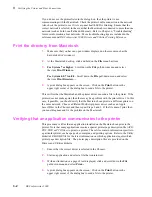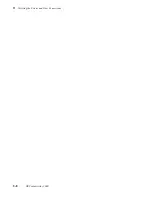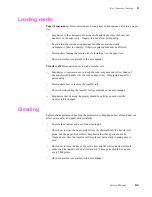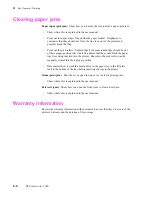Service Manual
3-1
Chapter
3
Verifying the Printer and
Host Connections
In this chapter, you verify that the host computer can send files to the printer. This
chapter assumes that the printer and the printer drivers have been properly installed as
explained in the previous chapter “Installing the Printer and Drivers.”
Verifying printing to a Macintosh
Selecting the printer via the Chooser
This procedure applies to both operating system version 6.0.7 (and higher) and system
7.0 (and higher).
1.
Turn on the printer and the Macintosh, if they are turned off.
2.
With the mouse, click and hold on the Macintosh's Apple menu (in the
upper-left corner of the screen). Select the Chooser from the Apple's
pull-down menu.
3.
The Chooser dialog box is now displayed on the screen. On the left side of
the dialog box are icons representing the printer drivers installed on the
Macintosh. Select the driver icon DECcolorwriter 1000 by clicking on it
once. If the host and the printer are a part of a zone, you should first select the
printer driver and then pick the zone that the printer resides in.
4.
Displayed on the right side of the dialog box are a list of printers that the
selected driver will print to. Select the newly installed printer
DECcolorwriter 1000. (If, for example, a DECcolorwriter 1000 is already
on the network with the name
DECcolorwriter 1000
, then the newly
installed printer will be named
DECcolorwriter 10001
.)
5.
Displayed on the bottom of the dialog box is the background printing option.
Click the OFF button to turn it off. (If desired, this can be turned back on
after the printer verification.)
6.
Close the Chooser by clicking on the small box in the upper-left corner of the
dialog box. The DECcolorwriter 1000 is now your chosen printer.
You have now verified that the printer is on the network and is communicating with the
Macintosh.
Summary of Contents for DECcolorwriter 1000
Page 11: ...Service Manual xi...
Page 16: ...Service Manual xv...
Page 56: ...2 24 DECcolorwriter 1000 2 Installing the Printer and Drivers...
Page 64: ...3 8 DECcolorwriter 1000 3 Verifying the Printer and Host Connections...
Page 70: ...4 6 DECcolorwriter 1000 4 Key Operator Training...
Page 170: ...8 46 DECcolorwriter 1000 8 FRU Disassembly Assembly...
Page 190: ...9 20 DECcolorwriter 1000 9 Checks and Adjustments...
Page 195: ...Service Manual A 5 Field Replaceable Units List A...
Page 198: ...A 8 DECcolorwriter 1000 A Field Replaceable Units List...
Page 204: ...C 6 DECcolorwriter 1000 C Wiring Diagrams...
Page 208: ...D 4 DECcolorwriter 1000 D Test Pattern Generator...