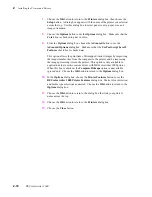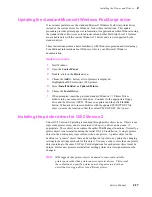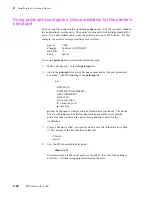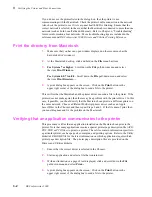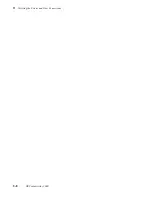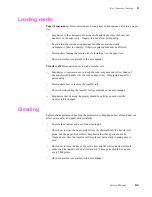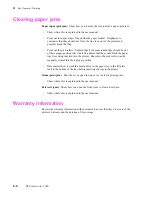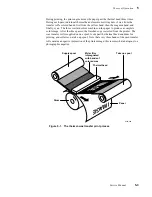Service Manual
3-3
Verifying the Printer and Host Connections
3
If problems occur at this point, download the error handling utility to the printer as
explained in the next procedure. Refer to the DECcolorwriter 1000 Drivers and Utilities
Printing Reference which provides information on using the printer with specific
applications.
Using the Error Handler utility
If the Macintosh does not print to the printer, download one of the Tek Error Handler
utility files to the printer.
1.
Place the printer's Macintosh Printer Utilities diskette in the disk drive. (The
utility files are stored in a compressed format and must be decompressed
before they can be used. The compressed utility file automatically
decompresses when you click on its icon.)
2.
Select the DECcolorwriter 1000 in the Chooser.
3.
Locate the Advanced Error Handler file in the folder of utilities files.
4.
Double-click on its self-sending arrow icon to open and send the file to the
printer. Be sure that the DECcolorwriter 1000 is selected.
This loads the error handling utility into the printer's memory where it remains until the
printer is turned off. Send a file to the printer as explained in the previous procedure. If
an error occurs, the printer will print a page listing the error.
Verifying printing to a PC
DOS connection verification
Verify that the PC can communicate with the printer.
1.
Power up the printer and the PC. If the PC is running under Windows, exit
Windows so that the PC is operating under DOS alone.
2.
At the DOS prompt, type (in lowercase) the following:
echo showpage > port:
Substitute port: with LPT1:, LPT2:, or COM1: etc. or whichever
corresponds to the port the printer is attached to.
The printer should respond by picking, processing, and ejecting a blank sheet of paper.
If this does not happen, check your cabling. Ensure that you have the port properly
configured as explained in the Chapter 2 topic “Cabling the printer” on page 2-8.
Summary of Contents for DECcolorwriter 1000
Page 11: ...Service Manual xi...
Page 16: ...Service Manual xv...
Page 56: ...2 24 DECcolorwriter 1000 2 Installing the Printer and Drivers...
Page 64: ...3 8 DECcolorwriter 1000 3 Verifying the Printer and Host Connections...
Page 70: ...4 6 DECcolorwriter 1000 4 Key Operator Training...
Page 170: ...8 46 DECcolorwriter 1000 8 FRU Disassembly Assembly...
Page 190: ...9 20 DECcolorwriter 1000 9 Checks and Adjustments...
Page 195: ...Service Manual A 5 Field Replaceable Units List A...
Page 198: ...A 8 DECcolorwriter 1000 A Field Replaceable Units List...
Page 204: ...C 6 DECcolorwriter 1000 C Wiring Diagrams...
Page 208: ...D 4 DECcolorwriter 1000 D Test Pattern Generator...