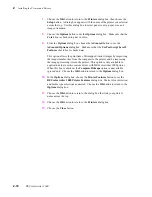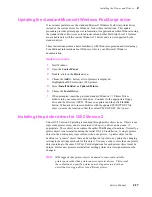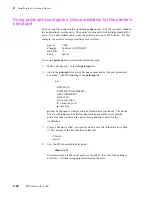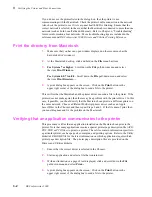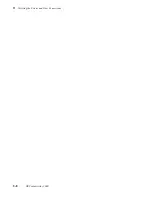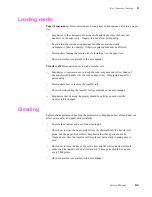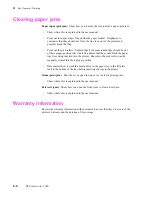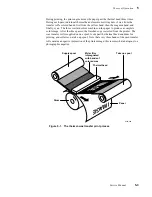Service Manual
3-5
Verifying the Printer and Host Connections
3
OS/2 connection verification
Note
The Print Screen function is controlled from within the OS/2 System
folder.
1.
Open the System folder, then open the System object.
2.
Click on the Print Screen Tab to view the Print Screen settings. Be sure that
Enable has been selected. With Enable Print Screen selected, the following
options are available.
a.
You may print the contents of a window by pointing to that window and
pressing Print Screen.
b.
You may print the full screen by first opening any window, placing the
cursor on the desktop away from any open windows, and then pressing
Print Screen. Be sure that at least one window is open.
c.
You may use Print Screen on any port (any available printer) by changing
the default printer selection. (Point to any printer object, click the right
mouse button, click on Select Default, and click on the desired printer.)
This is a simple way to be sure that all printers are set up correctly.
Summary of Contents for DECcolorwriter 1000
Page 11: ...Service Manual xi...
Page 16: ...Service Manual xv...
Page 56: ...2 24 DECcolorwriter 1000 2 Installing the Printer and Drivers...
Page 64: ...3 8 DECcolorwriter 1000 3 Verifying the Printer and Host Connections...
Page 70: ...4 6 DECcolorwriter 1000 4 Key Operator Training...
Page 170: ...8 46 DECcolorwriter 1000 8 FRU Disassembly Assembly...
Page 190: ...9 20 DECcolorwriter 1000 9 Checks and Adjustments...
Page 195: ...Service Manual A 5 Field Replaceable Units List A...
Page 198: ...A 8 DECcolorwriter 1000 A Field Replaceable Units List...
Page 204: ...C 6 DECcolorwriter 1000 C Wiring Diagrams...
Page 208: ...D 4 DECcolorwriter 1000 D Test Pattern Generator...