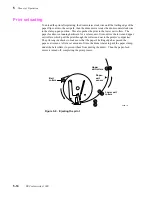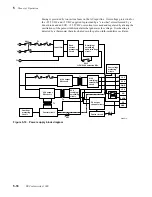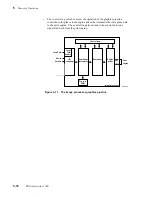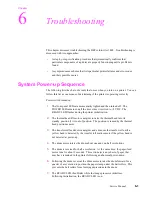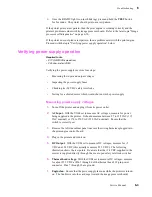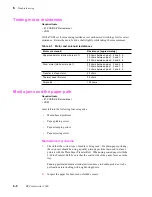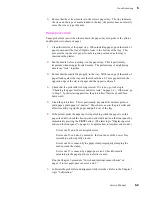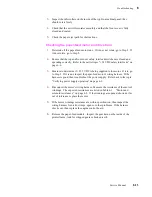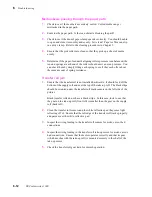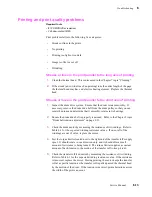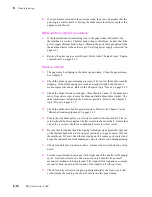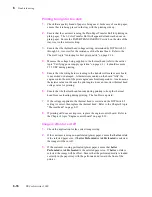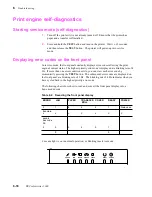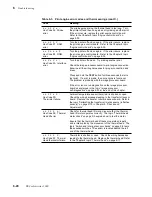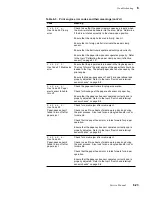Service Manual
6-9
Troubleshooting
6
3.
Ensure that the correct media is in the correct paper tray. The tray indicates
the size and the type of media loaded in the tray; the printer does not directly
sense the size or type of media.
Paper-pick errors
Paper-pick errors occur when the media in the paper tray mis-picks or the printer
double-picks two sheets of paper.
1.
Clean the interior of the paper tray. When installing paper, push the stack of
paper down until the tray's lift-plate locks to the bottom of the tray. This
prevents the top sheet of paper from being mis-positioned as the tray is
inserted in the printer.
2.
Fan the media before inserting it in the paper tray. This is particularly
important when using perforated media. The perforations of neighboring
sheets can “lock” together.
3.
Ensure that the media fits properly in the tray. With one edge of the stack of
paper flush against the tray rail, there should be a 0.5 mm gap between the
opposite edge of the stack of paper and the opposite side rail.
4.
Check that the pick roller is being rotated. If it is not, go to the topic
“Checking the paper-feed motor and drive train” on page 6-11. Otherwise, go
to Step 5. In their starting position, the pick rollers' flat side should face
downward.
5.
Clean the pick rollers. This is particularly important if customer print on
plain paper; plain paper is “dustier.” Paper dust can coat the pick roller and
affect its ability to grip the paper and pull it out of the tray.
6.
If the printer picks the paper but it stops feeding while the paper is in the
paper-feed unit, check the hex-encoded error indicators on the front panel by
momentarily pressing the TEST button. (The later topic “Displaying error
codes on the front panel” on page 6-18 explains how to interpret error codes.)
Error code 23 and 34 are mispick errors.
Error code 23 can also be caused by the front door of the Lower Tray
Assembly not being fully closed.
Error code 26 is caused by the paper clamp improperly clamping the
media; clean the clamp.
Error code 27 is caused by a paper-pass error. Check for media
remaining in the paper path or a defective sensor.
Run the Chapter 9 procedure “Switch and interrupt sensor checks” on
page 9-8 to test paper pass sensors 1 and 2."
7.
Lubricate the pick roller and alignment roller clutches. Refer to the Chapter 7
topic “Lubrication.”
Summary of Contents for DECcolorwriter 1000
Page 11: ...Service Manual xi...
Page 16: ...Service Manual xv...
Page 56: ...2 24 DECcolorwriter 1000 2 Installing the Printer and Drivers...
Page 64: ...3 8 DECcolorwriter 1000 3 Verifying the Printer and Host Connections...
Page 70: ...4 6 DECcolorwriter 1000 4 Key Operator Training...
Page 170: ...8 46 DECcolorwriter 1000 8 FRU Disassembly Assembly...
Page 190: ...9 20 DECcolorwriter 1000 9 Checks and Adjustments...
Page 195: ...Service Manual A 5 Field Replaceable Units List A...
Page 198: ...A 8 DECcolorwriter 1000 A Field Replaceable Units List...
Page 204: ...C 6 DECcolorwriter 1000 C Wiring Diagrams...
Page 208: ...D 4 DECcolorwriter 1000 D Test Pattern Generator...