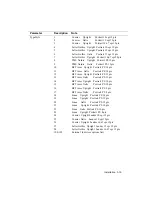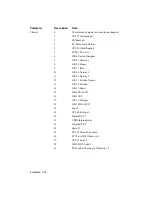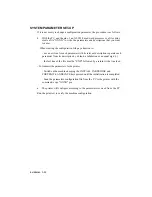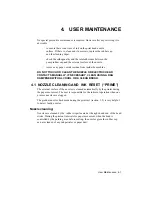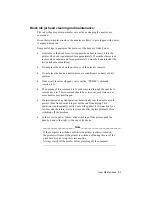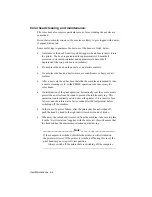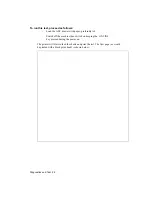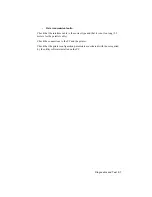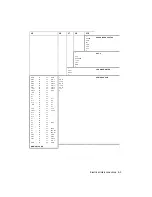Diagnostics and Test 5-6
-
Print quality faults
Includes all faults which do not block the printer but reduce the print quality
considerably.
If characters are printed incomplete with one or two dots missing (the print test
described in section 5.2 pin points these characters) first clean the nozzles as
described in section 7.
If in the print test the Nozzle Test indicates nozzles that are not electrically
connected, remove the head and clean the contacts on the carriage and on the
head with a clean brush or a rag damped with alcohol .
If the fault persists replace the print carriage and flat cable, and finally the main
board
If the printout is smeared or irregular, ensure that the carriage movement is
smooth, the carriage belt tension device works correctly, the encoder strip is clean
and check the setting of the driver voltage.
Clean the encoder strip carefully with a rag dampened with alcohol, and, if
necessary (persistent strains, faded or damaged vertical bars or dog-earred
corners), replace the part (see section 9.11).
If the driver voltage is higher than specified (18.8 V) the head resistors overheat
thus shortening their life span.
Furthermore it should be remembered that an excessive increase in the
environmental temperature could cause smeared printing or irregular bubble
formation.
-
Paper feed faults
Includes paper jamming, irregular paper feed and lack of paper movement.
The paper movements are controlled by a step motor. If the paper feed function
does not work, check the paper present signal kinematic, the motor transfer
kinematic from the motor to the paper feed roller, the motor cable and lastly
replace the main board.
Jamming or irregular feed may be caused by paper residue or foreign bodies along
the paper path or by an incorrect calibration of the tension of the paper motor belt.
If the paper feed from the drawer is irregular, re-shuffle and turn over the sheets in
the drawer, clean the feed rollers, adjust the side clasps and the rear sheet clasp.
Summary of Contents for DECcolorwriter 520ic
Page 1: ...DECwriter 500i DECcolorwriter 520ic LJ500 and LJ520 Service Manual EK LJ50E SV A01...
Page 18: ......
Page 70: ......
Page 74: ......
Page 78: ......
Page 80: ...Electrical Interconnections 8 2 8 2 POWER SUPPLY BOARD...
Page 81: ...Electrical Interconnections 8 3 8 3 POWER SUPPLY CIRCUIT ON MAIN BOARD...
Page 84: ......