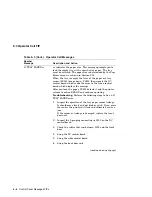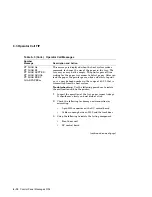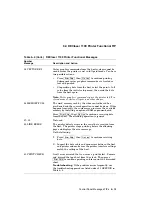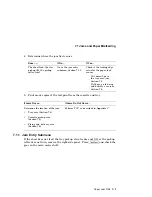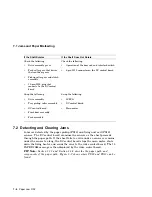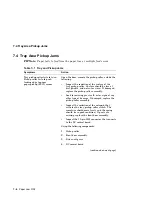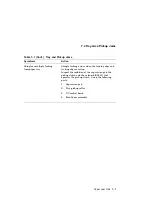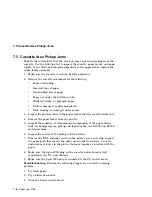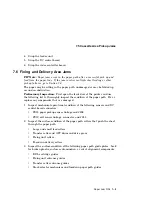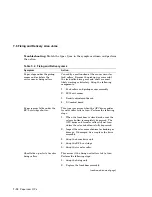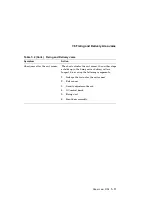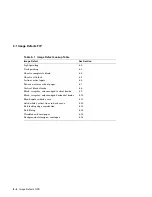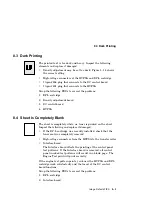7.1 Jams and Paper Misfeeding
7.1 Jams and Paper Misfeeding
FIP Note:
This section is the FIP for troubleshooting paper jamming or
paper feeding problems. Chapter 6, Control Panel Messages FIPs, verifies the
malfunction and points you to the next troubleshooting section.
1. Inspect and clear any paper from the paper path. Power on the printer.
What message is displayed?
If the Message Is...
Then Do This...
13 Paper Jam
Go to the power up jam, Section 7.3.
00 Ready
or
PS Ready Idle
Go to the step 2.
2. Set the printer off line. Select and load the paper tray. Print a test print.
What does the printer do?
If the Printer....
Do this....
Prints the test print with
no problem.
Go to step 3.
Displays the message
13 PAPER JAM.
Go to step 4.
3. Print a test print from the cassette.
If the Printer....
Do this....
Prints the test print with
no problem.
Go to step 5.
Displays the message
13 PAPER JAM.
Go to the cassette pickup area jam, Section 7.5.
7–2 Paper Jam FIPs