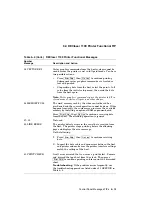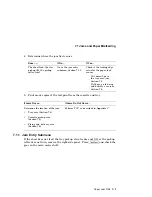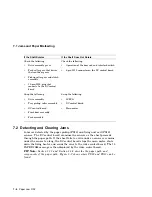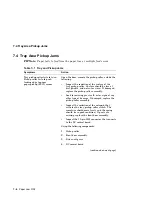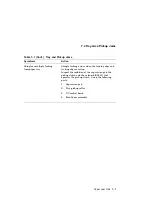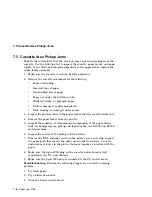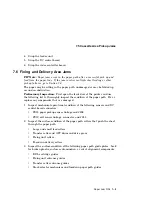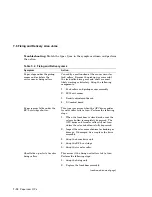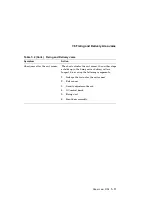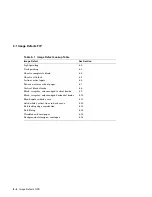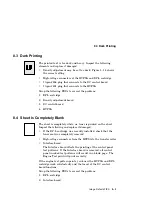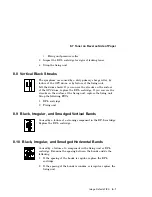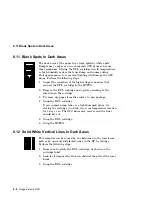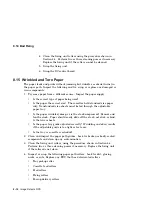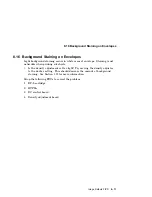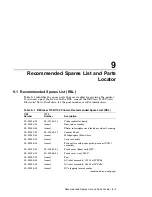7.5 Cassette Area Pickup Jams
7.5 Cassette Area Pickup Jams
Paper feeds successfully from the tray but jams occur when feeding from the
cassette. Use the following list to inspect the cassette, paper feeder, and paper
supply. If you find any damaged components in the paper feeder, replace the
entire feeder assembly.
1. Make sure the cassette is and can be fully pushed in.
2. Remove the cassette and inspect for the following:
• Paper overloading
• Incorrect type of paper
• Nonstandard size of paper
• Paper not under the hold-down tabs
• Wrinkled, folded, or damaged paper
• Broken, damaged, or deformed plastic
• Bent, missing, or damaged metal guides
3. Inspect the plastic guides in the paper feeder that the cassette slides into.
4. Remove the paper feeder from the printer.
5. Inspect the condition of all mechanical components of the paper feeder.
Look for damaged gears, pickup and feed clutches, and SL901 and SL902
clutch solenoids.
6. Inspect the surface of the pickup and feed rollers.
7. Remove the EP-L cartridge and turn the printer over on its side. Inspect
the paper path that directs the sheet up into the feed rollers. Look for
obstructions or burrs in the plastic that may impede or interfere with the
paper.
8. Make sure the 6-pin J902 plug on the cassette feeder board is fully
connected to the DC control board.
9. Make sure the 9-pin J205 plug is connected to the DC control board.
Troubleshooting:
Perform the following steps to fix a cassette jamming
problem:
1. Try fresh paper.
2. Try a different cassette.
3. Swap the feeder control board.
7–8 Paper Jam FIPs