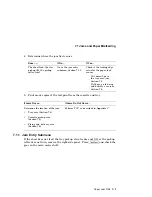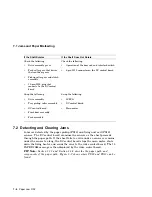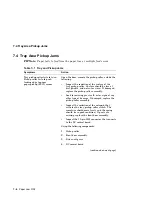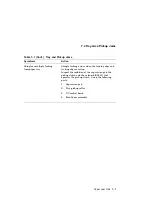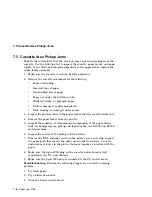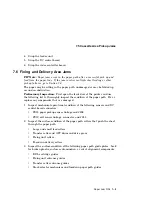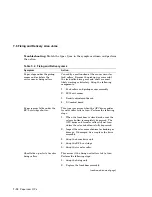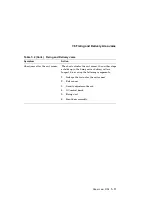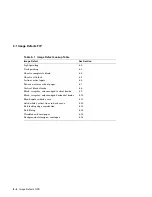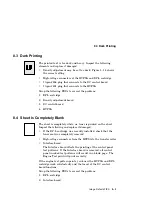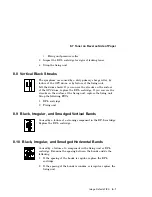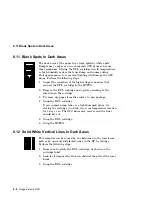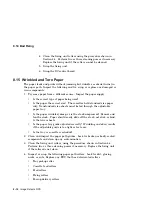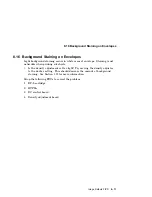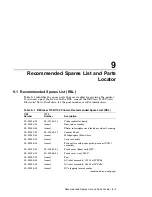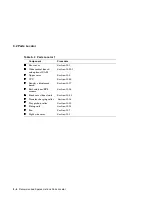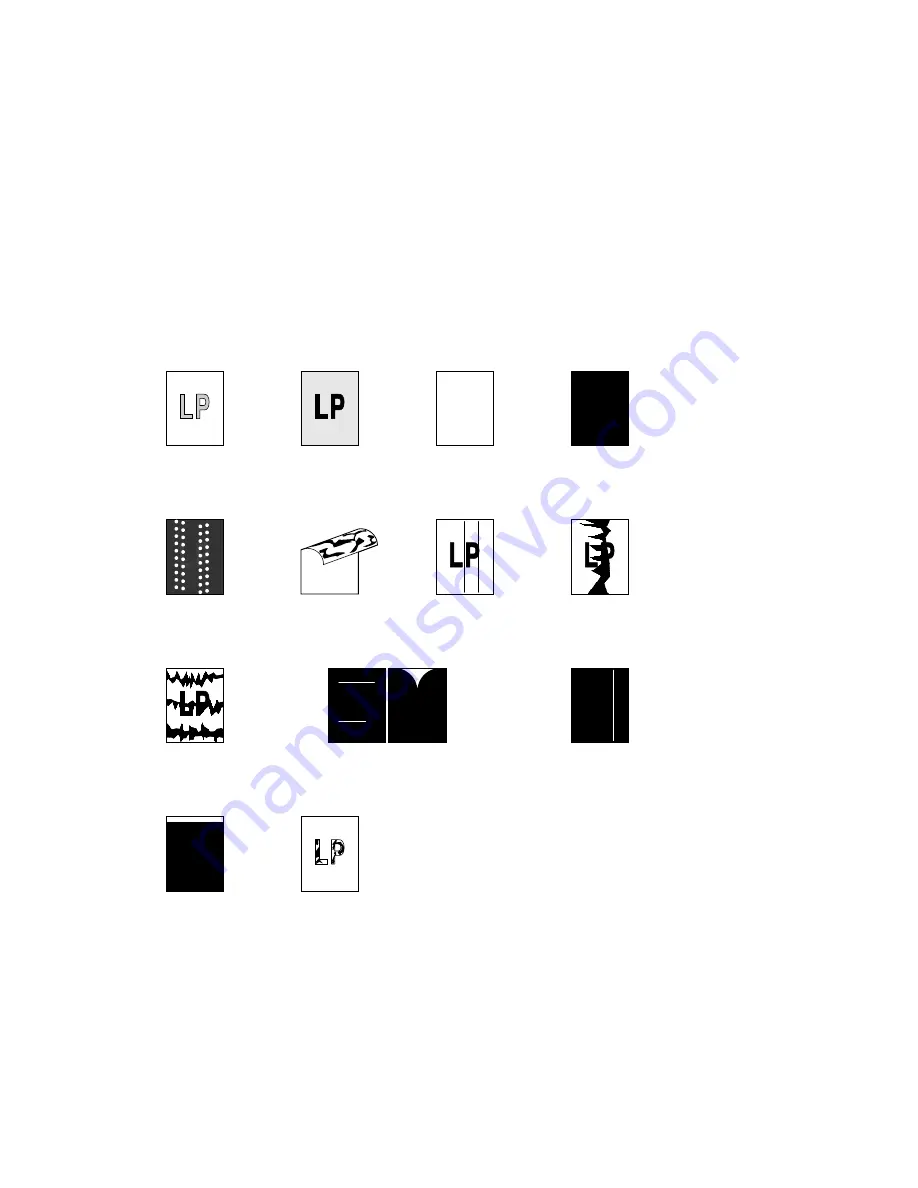
8.1 Image Defects FIP
Figure 8–1 Image Defect Examples
Light
Dark
Completely
All black
Large dots
Dirt on back
Vertical black
Irregular and
Irregular and
Blank spots
Solid vertical
Faulty registration
Poor fixing
blank
vertically in a line
of paper
streaks
smudged vertical
bands
smudged horizontal
bands
white lines
MLO-006194
Image Defects FIPS
8–3