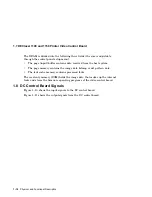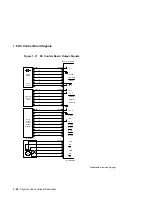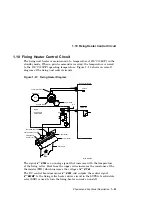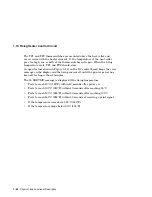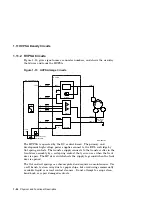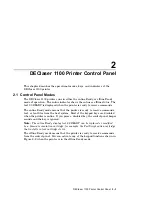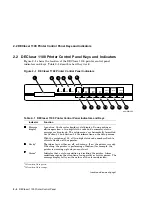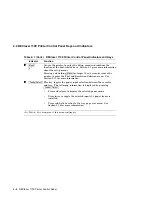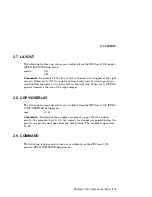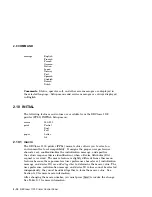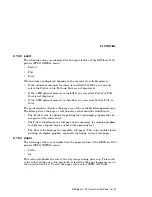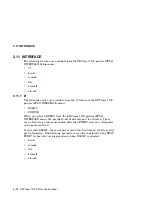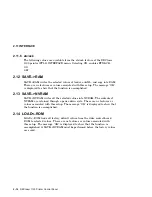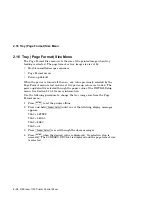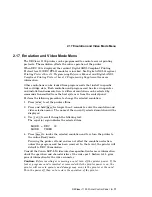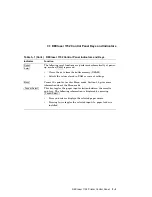2.4 Setup Menu Format
2.4 Setup Menu Format
Figure 2–3 shows the format of the horizontal Setup menu. Press the scrolling
keys to move through the selections. The selected text is left-justified and
indicated by an underline cursor. Ignore any text, separated by a space, on the
right of the display.
Figure 2–3 Setup Menu Display Text
LOAD< -ROM
FONT/FEED
LAYOUT
COPY/OVERLAY
..
LOAD< -ROM
FONT/FEED
LAYOUT
COPY/OVERLAY
Press
to scroll to the left
Press
to scroll to the right
16 Characters
MLO-004919
2.5 Moving, Selecting, and Saving Values
The scrolling keys are activated when the control panel enters the Setup menu.
Table 2–2 describes the action of the scrolling keys.
Table 2–2 Menu Scrolling Keys
Key
Function
and
These keys shift up and down through the value, feature, and setup
levels of the Setup menus. Up-shifting stops at the offline Ready level.
Down-shifting stops after the value level.
Enter
Enters the selected value into the operational memory space and marks
the value with an equal (
=
) sign.
>
and
<
Use for scrolling through values, features, or Setup menus. When a
scrolling key is pressed, the text and cursor move. The selected text is
left-justified and is indicated by an underline cursor.
Table 2–3 shows the DEClaser 1100 Printer (PPL3) Setup menus and the
features and values of each Setup menu.
2–6 DEClaser 1100 Printer Control Panel