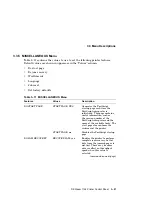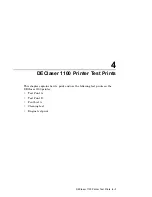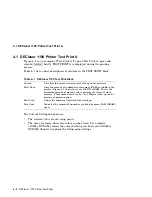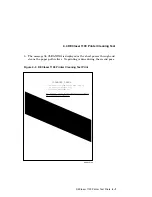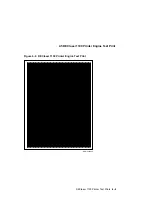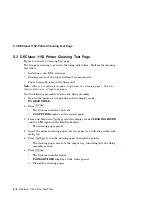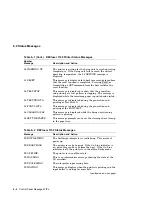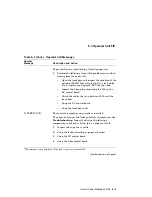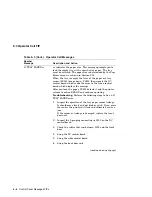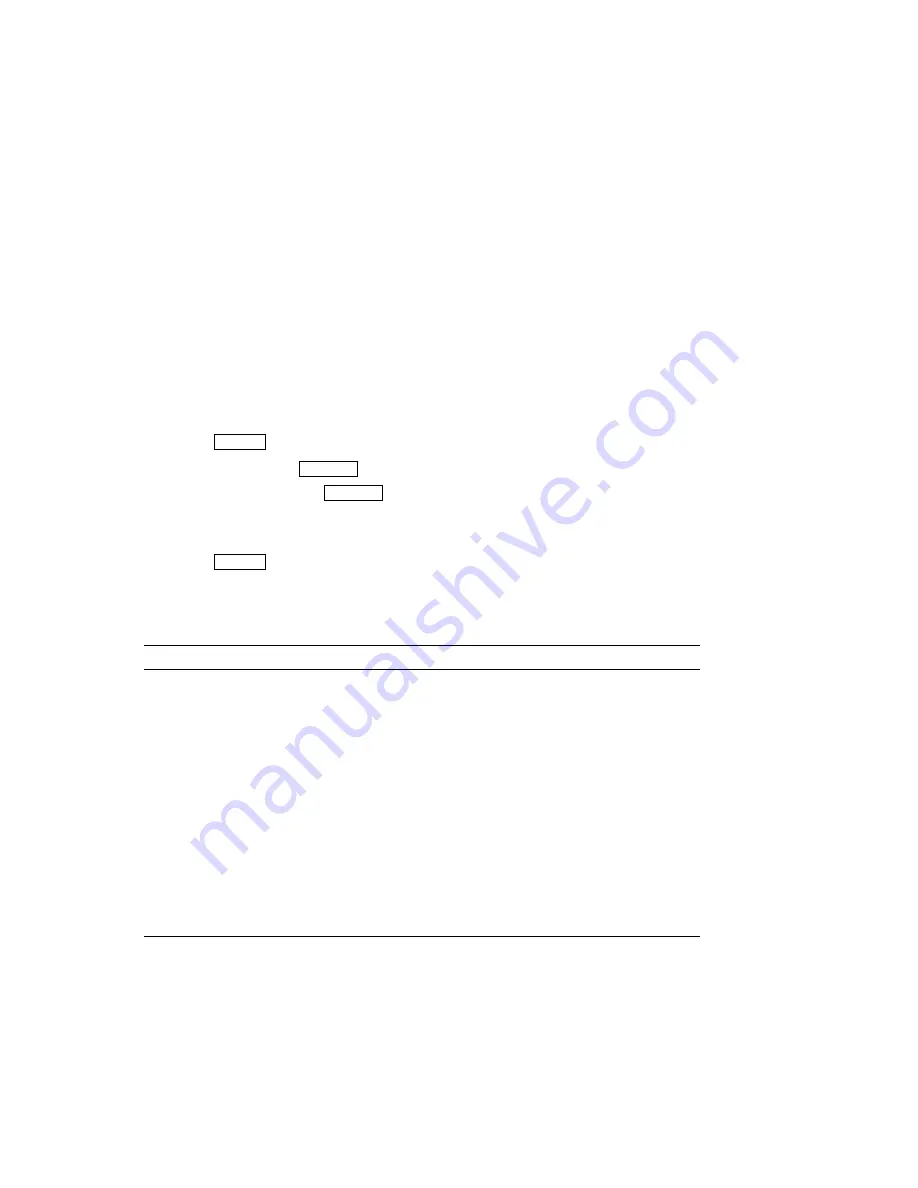
5.1 DEClaser 1152 Printer Test Print
5.1 DEClaser 1152 Printer Test Print
Figure 5–1 shows a sample test print. A Test Print shows the current printer
settings.
Use the following procedure to print a Test Print:
1. Press
On Line
to put the printer off line.
2. Press and release
Test/Font
.
Note:
Holding down
Test/Font
for 3 seconds or longer causes a cleaning
paper to print.
The test print prints.
3. Press
On Line
.
Table 5–1 describes the items on the Test Print page.
Table 5–1 DEClaser 1152 Printer Test Print
Item
Description
Version
This is the version of internal firmware the printer
has installed.
Pages Printed
This is the total number of pages printed to date.
Installed RAM
This indicates the total amount of installed
megabytes of RAM.
Defined Font Outlines
This lists the names of the installed fonts.
Communication Settings
This shows the current settings of all the
communication interfaces.
Note:
The Serial and the Parallel sections list the
interpreter as LaserJetIIP. The front panel of the
printer shows the interpreter as PCL4. The reason
for the difference is there is not enough space on the
front panel to print LaserJetIIP.
Cartridge 1/Cartridge 2
This shows the active font cartridge slot.
5–2 DEClaser 1152 Printer Test Prints