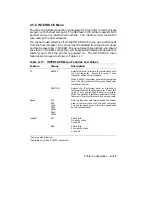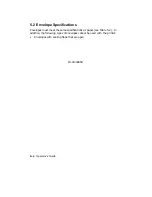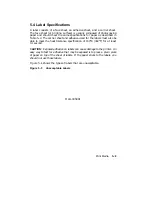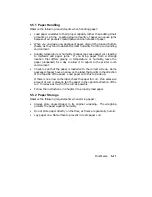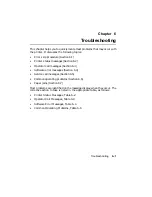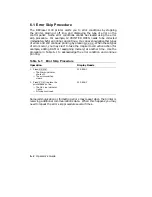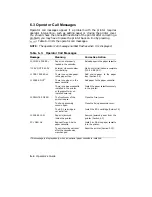5.2.1 Special Considerations When Printing on Envelopes
Observe the following requirements when printing on envelopes:
•
Do not load more than five envelopes in the paper tray.
•
Envelopes can be printed only on the front side.
•
Since you need to print addresses in a particular area on envelopes,
you must give the printer the proper print coordinates to print the
addresses.
See Section 2.6 for more information about printing on
envelopes.
•
Use the front output (faceup) tray.
•
Printing in the 15 mm (3/5 in.) border around the envelope may cause
print quality problems with some types of envelopes. For best print
quality, do not print in this border.
MLO-005978
NOTE:
See Appendix B for acceptable envelopes available from Digital.
Print Media
5–7
Summary of Contents for DEClaser 1100 Series
Page 18: ...Figure 1 1 Components Front Right Side View MLO 005960 1 2 Operator s Guide ...
Page 21: ...Figure 1 2 Components Rear Left Side View MLO 005961 Printer Components 1 5 ...
Page 23: ...Figure 1 3 Components Inside the Printer MLO 005962 Printer Components 1 7 ...
Page 31: ...2 Pull the extension tray straight out MLO 005815 Operating Information 2 5 ...
Page 34: ...3 Tap the stack of paper on a flat surface to align the edges MLO 005967 2 8 Operator s Guide ...
Page 65: ...Figure 3 1 Control Panel MLO 005830 3 2 Operator s Guide ...
Page 177: ...Figure C 2 Serial Connections to Modem MLO 004885 Specifications C 5 ...