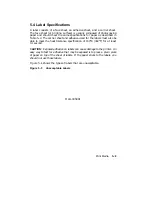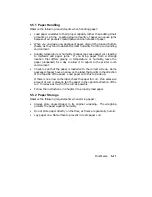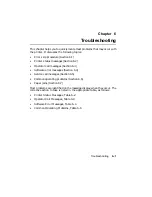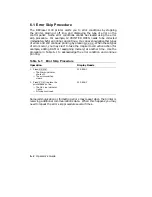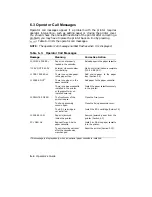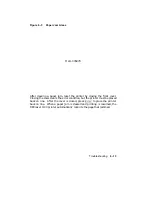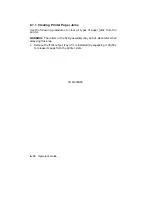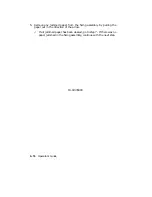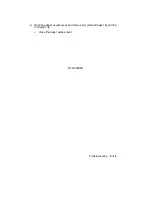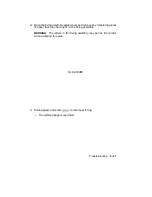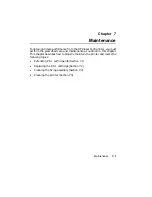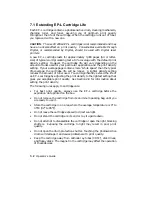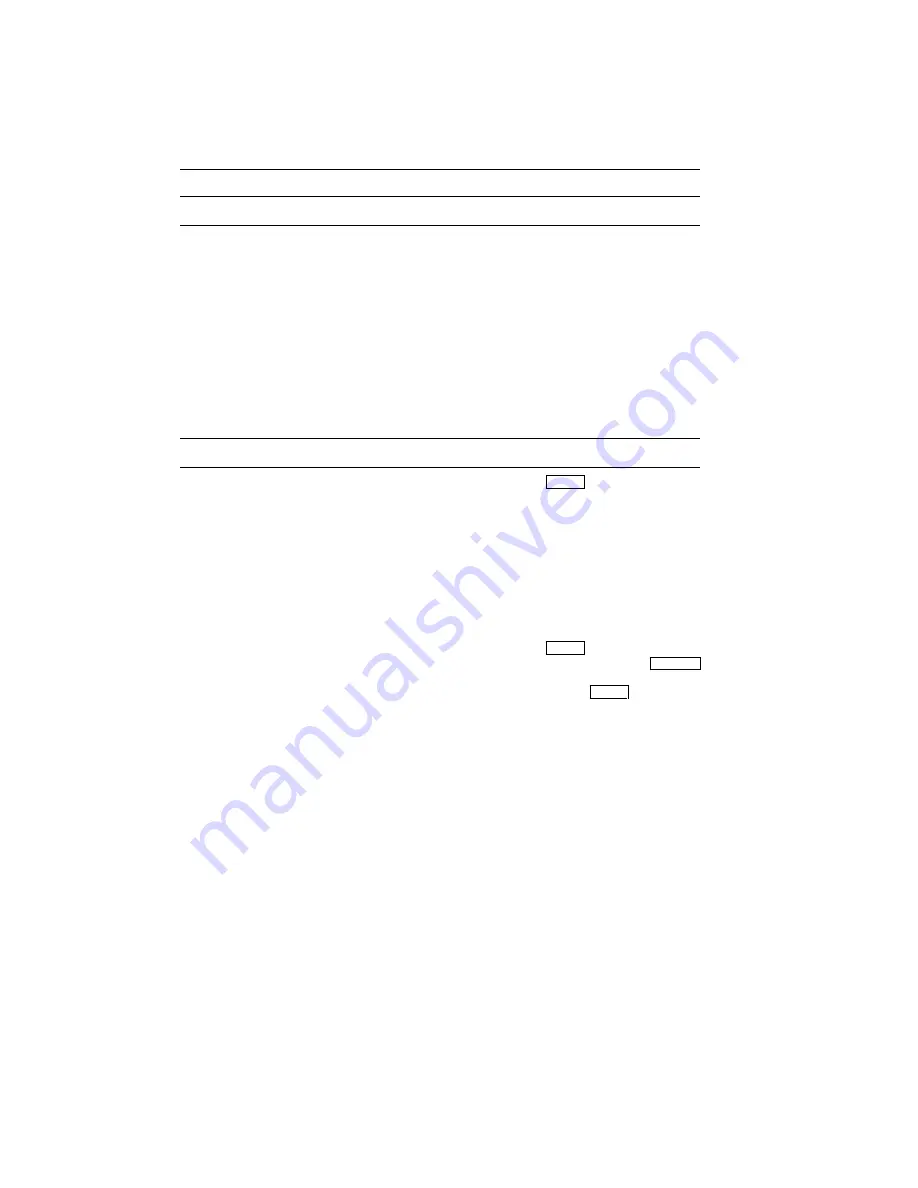
Table 6–5: Common Operating Problems
Problem
Possible Cause
Corrective Action
NO POWER
The printer does not
power on when you set
the power switch
to the ON position.
The power source is
defective.
Make sure the power cord is
plugged into the wall outlet.
Check that there is power at the
wall outlet by plugging in a lamp
to see if it lights.
If the lamp
does not light, call your building
maintenance services to check
the circuit supplying power to that
outlet.
The power cord is not
connected or is
damaged.
Check the power cord for damage
and secure connections at
the printer and at the wall
outlet.
NO PRINTOUT
The message display
reads 00 READY.
The printer is in
the offline state.
Press
On Line
to place the printer
on line.
Interface selection, baud
rate, or data
bits/parity features
do not match
the host settings.
See Section 4.5.6 for information
about these features.
The interface cable to
the host is not
connected properly.
Check the cable connections at the
printer and at the host computer.
The message display
reads 00 READY. The
Data indicator
is on.
Data is still in the
print buffer.
Press
On Line
to place the printer
off line and then press
Form Feed
to print the remaining data. Be
sure to press
On Line
to place the
printer back on line after the last
page is printed.
Troubleshooting
6–9
Summary of Contents for DEClaser 1100 Series
Page 18: ...Figure 1 1 Components Front Right Side View MLO 005960 1 2 Operator s Guide ...
Page 21: ...Figure 1 2 Components Rear Left Side View MLO 005961 Printer Components 1 5 ...
Page 23: ...Figure 1 3 Components Inside the Printer MLO 005962 Printer Components 1 7 ...
Page 31: ...2 Pull the extension tray straight out MLO 005815 Operating Information 2 5 ...
Page 34: ...3 Tap the stack of paper on a flat surface to align the edges MLO 005967 2 8 Operator s Guide ...
Page 65: ...Figure 3 1 Control Panel MLO 005830 3 2 Operator s Guide ...
Page 177: ...Figure C 2 Serial Connections to Modem MLO 004885 Specifications C 5 ...