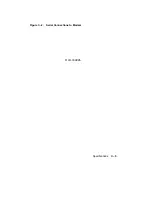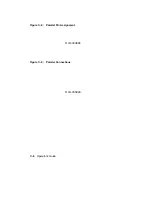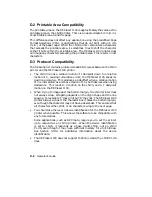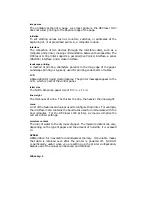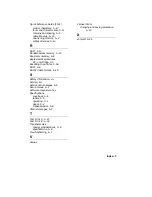Appendix D
LN03 Compatibility
This appendix contains information highlighting the differences between
the DEClaser 1100 printer and the LN03 printer.
This information is
directed at the differences affecting compatibility between the printers.
D.1 General Differences
The following list identifies the general differences between the LN03
printer and the DEClaser 1100 printer.
•
A 25-pin (female) serial cable and an MMJ-to-25-pin male adapter are
provided with the DEClaser 1100 printer. The LN03 does not come with
an interface cable.
•
Font cartridges for the DEClaser 1100 printer do not have the same
physical format, or the same internal data format, as the font cartridges
for the LN03. If your application requires special cartridges (logos,
signatures, private character sets), you need to use a soft copy or have
a new cartridge made.
•
The DEClaser 1100 printer comes with 512 KB of RAM, and can be
upgraded up to 2.5 MB. This memory is not dedicated as it is on the
LN03. For example, the LN03 PLUS option is dedicated to bitmap
processing, while the RAM cartridges are dedicated to font storage. On
the DEClaser 1100 printer you can use the available memory for font
storage, bitmap storage, or a display list. When you want to ensure
the availability of bitmap memory, use DEC Memory Management
(DECMM), or the Paint feature in the INITIAL Menu (see Table 4–12)
to allot the proper memory space.
When you want to ensure the
availability of font memory, load the fonts at the beginning of the print
job.
•
The DEClaser 1100 printer does not use DIP switches to select features.
Instead, it uses setup menus and a nonvolatile memory to select and
save features.
•
When the DEClaser 1100 printer encounters a ‘‘page-too-complex’’ error,
it stops until the error is cleared with the
Error Skip
key (see Section 6.1).
LN03 Compatibility
D–1
Summary of Contents for DEClaser 1100 Series
Page 18: ...Figure 1 1 Components Front Right Side View MLO 005960 1 2 Operator s Guide ...
Page 21: ...Figure 1 2 Components Rear Left Side View MLO 005961 Printer Components 1 5 ...
Page 23: ...Figure 1 3 Components Inside the Printer MLO 005962 Printer Components 1 7 ...
Page 31: ...2 Pull the extension tray straight out MLO 005815 Operating Information 2 5 ...
Page 34: ...3 Tap the stack of paper on a flat surface to align the edges MLO 005967 2 8 Operator s Guide ...
Page 65: ...Figure 3 1 Control Panel MLO 005830 3 2 Operator s Guide ...
Page 177: ...Figure C 2 Serial Connections to Modem MLO 004885 Specifications C 5 ...