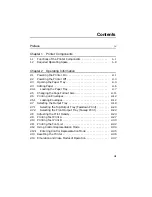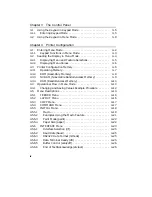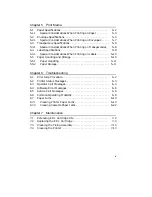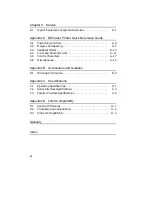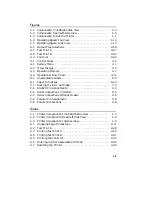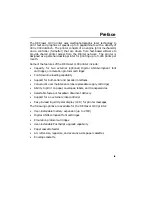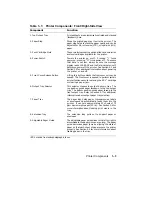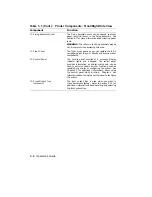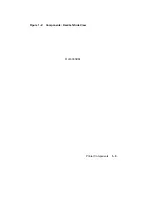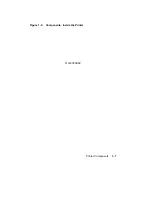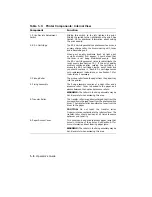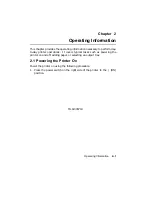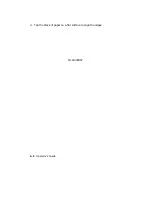Table 1–1: Printer Components: Front/Right-Side View
Component
Function
1. Top Output Tray
Printed sheets are automatically collated and stacked
(facedown) here.
2. Paper Stop
Stops the printed paper as it exits the printer. The
paper stop helps to stack the paper neatly and can be
adjusted for A4, letter-size (LTR), or legal-size (LGL)
paper.
3. Font Cartridge Slots
These two slots accept the optional font and emulation
protocol cartridges available for the printer.
4. Power Switch
Powers the printer on or off.
Pressing ‘‘ | ’’ turns
power on; pressing ‘‘O’’ turns power off. To ensure
that data is not lost, always be sure the message
display reads 00 READY and the Data indicator is off,
before you power off the printer. See Section 2.1 and
Section 2.2 for additional information about powering
the printer on and off.
5. Front Cover Release Button
Lifting this button unlocks the front cover so it can be
opened. The front cover is opened to perform certain
printer funtions as such replacing the EP-L
1
cartridge
or clearing a paper jam.
6. Output Tray Selector
This selector chooses the output delivery tray. The
top position sends paper facedown to the top output
tray. The bottom position sends paper faceup to the
front output tray. Refer to Section 2.7 for additional
information about output paper tray selection.
7. Paper Tray
The paper tray holds paper, transparencies, labels,
or envelopes and automatically feeds them into the
printer. It can hold approximately 50 sheets of 75
g/m
2
basis weight paper (20 lb.). See Section 2.4 for
more information about loading print media in the
tray.
8. Extension Tray
The extension tray pulls out to support paper or
envelopes.
9. Adjustable Paper Guide
The adjustable paper guide slides to the left or right to
accommodate the paper size you are using. The paper
guide minimizes paper jams by aligning the stack of
paper so that each sheet of paper enters the printer
properly. See Section 2.4 for more information about
loading paper in the tray.
1
EP-L stands for electrophotographic laser.
Printer Components
1–3
Summary of Contents for DEClaser 1100 Series
Page 18: ...Figure 1 1 Components Front Right Side View MLO 005960 1 2 Operator s Guide ...
Page 21: ...Figure 1 2 Components Rear Left Side View MLO 005961 Printer Components 1 5 ...
Page 23: ...Figure 1 3 Components Inside the Printer MLO 005962 Printer Components 1 7 ...
Page 31: ...2 Pull the extension tray straight out MLO 005815 Operating Information 2 5 ...
Page 34: ...3 Tap the stack of paper on a flat surface to align the edges MLO 005967 2 8 Operator s Guide ...
Page 65: ...Figure 3 1 Control Panel MLO 005830 3 2 Operator s Guide ...
Page 177: ...Figure C 2 Serial Connections to Modem MLO 004885 Specifications C 5 ...