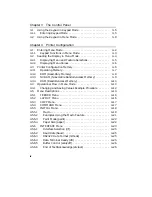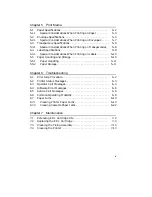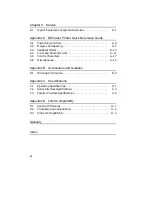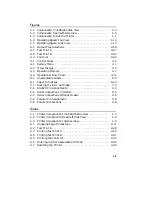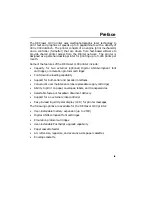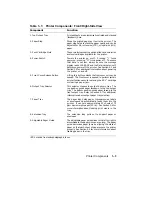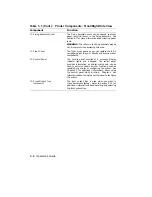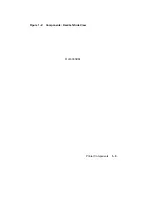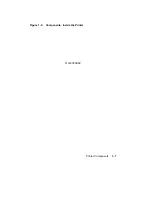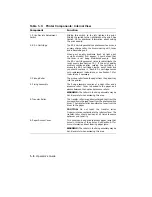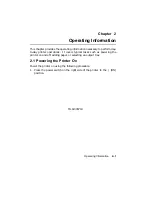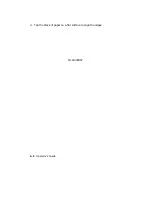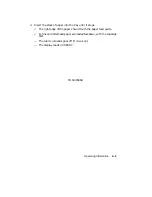Table 1–1 (Cont.): Printer Components: Front/Right-Side View
Component
Function
10. Fixing Assembly Cover
The fixing assembly cover can be opened to access
paper jams that occur in the fixing assembly. See
Section 6.7 for more information about clearing paper
jams.
WARNING: The rollers in the fixing assembly may be
hot. Be careful when accessing this area.
11. Front Cover
The front cover opens so you can replace the EP-L
cartridge, adjust the print density, and access printer
components.
12. Control Panel
The control panel consists of a message display,
indicator lights, and a keypad.
The control panel
provides information on printer status and can be
used to perform certain printer functions such as
resetting the printer or configuring the printer. See
Chapter 3 for additional information about using
the control panel while printing.
Chapter 4 has
information about using the control panel to configure
the printer.
13. Front Output Tray
(not shown)
The front output tray is used when you want to
stack documents faceup. Refer to Section 2.7.2 for
additional information about installing and selecting
the front output tray.
1–4
Operator’s Guide
Summary of Contents for DEClaser 1100 Series
Page 18: ...Figure 1 1 Components Front Right Side View MLO 005960 1 2 Operator s Guide ...
Page 21: ...Figure 1 2 Components Rear Left Side View MLO 005961 Printer Components 1 5 ...
Page 23: ...Figure 1 3 Components Inside the Printer MLO 005962 Printer Components 1 7 ...
Page 31: ...2 Pull the extension tray straight out MLO 005815 Operating Information 2 5 ...
Page 34: ...3 Tap the stack of paper on a flat surface to align the edges MLO 005967 2 8 Operator s Guide ...
Page 65: ...Figure 3 1 Control Panel MLO 005830 3 2 Operator s Guide ...
Page 177: ...Figure C 2 Serial Connections to Modem MLO 004885 Specifications C 5 ...