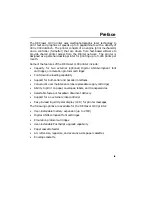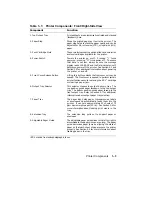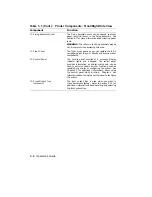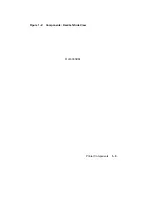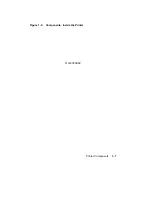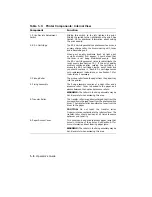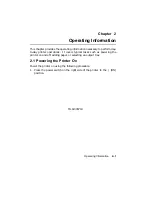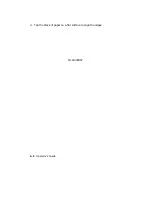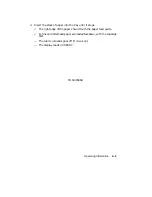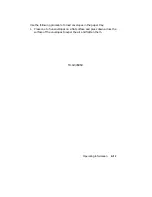Table 1–3: Printer Components: Internal View
Component
Function
1. Print Density Adjustment
Switch
Sliding this switch to the left lightens the print.
Sliding the switch to the right darkens the print. See
Section 2.8 for additional information about setting
the print density.
2. EP-L Cartridge
The EP-L cartridge contains a photosensitive drum, a
primary charge roller, the drum cleaning unit, toner,
and a developing unit.
When print quality problems (such as light print
or white streaks) first appear, it could mean that
the toner is not being distributed evenly.
Rock
the EP-L cartridge several times to redistribute the
toner evenly (see Section 7.2). If the print quality
problem continues after rocking the cartridge, it
means the EP-L cartridge has run out of toner and
you should replace it.
Each EP-L cartridge comes
with replacement instructions, or see Section 7.2 for
instructions if necessary.
3. Pickup Roller
The pickup roller feeds the paper from the paper tray
into the printer.
4. Fixing Assembly
The fixing assembly consists of a heat roller and a
pressure roller. Toner is bonded to the paper as it
passes between the heat and pressure rollers.
WARNING: The rollers in the fixing assembly may be
hot. Be careful when accessing this area.
5. Transfer Roller
The transfer roller is negatively charged to attract the
more positively charged toner from the photosensitive
drum. The transfer roller transfers the toner from the
drum to the paper.
CAUTION:
Do
not
touch
the
transfer
roller.
Fingerprints can contaminate the roller surface. The
transfer roller should be clean at all times to ensure
optimum print quality.
6. Paper Access Cover
This cover can be opened to access paper jams that
occur in this area of the printer. See Section 6.7 for
more information about clearing paper jams.
WARNING: The rollers in the fixing assembly may be
hot. Be careful when accessing this area.
1–8
Operator’s Guide
Summary of Contents for DEClaser 1100 Series
Page 18: ...Figure 1 1 Components Front Right Side View MLO 005960 1 2 Operator s Guide ...
Page 21: ...Figure 1 2 Components Rear Left Side View MLO 005961 Printer Components 1 5 ...
Page 23: ...Figure 1 3 Components Inside the Printer MLO 005962 Printer Components 1 7 ...
Page 31: ...2 Pull the extension tray straight out MLO 005815 Operating Information 2 5 ...
Page 34: ...3 Tap the stack of paper on a flat surface to align the edges MLO 005967 2 8 Operator s Guide ...
Page 65: ...Figure 3 1 Control Panel MLO 005830 3 2 Operator s Guide ...
Page 177: ...Figure C 2 Serial Connections to Modem MLO 004885 Specifications C 5 ...