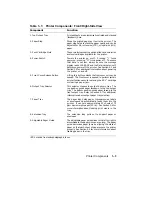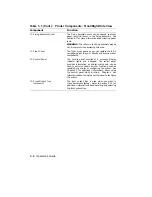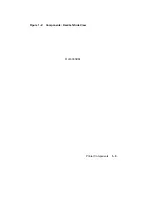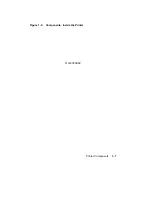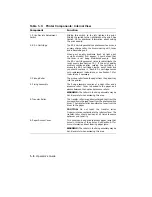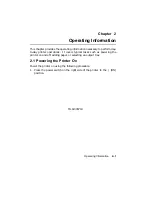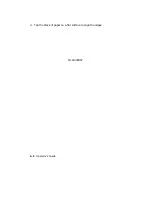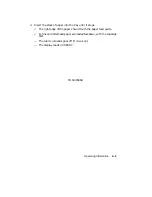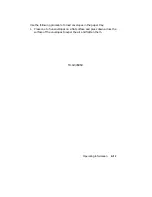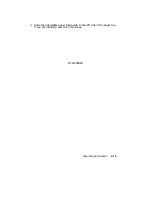2.2 Powering the Printer Off
Power the printer off using the following procedure.
1.
Be sure the printer is not printing and that the Data indicator is not
on.
CAUTION:
Do not power the printer off while it is printing. Powering
the printer off during printing causes paper jams and loss of data.
Powering the printer off while the Data indicator is on causes the data
in the print buffer to be lost.
2.
Press the power switch on the right side of the printer to the O (OFF)
position.
MLO-005822
NOTE:
After powering the printer off, always wait at least two seconds
before you power the printer back on. This waiting period ensures that
the printer will initialize (cycle) properly when it is powered back on.
Operating Information
2–3
Summary of Contents for DEClaser 1100 Series
Page 18: ...Figure 1 1 Components Front Right Side View MLO 005960 1 2 Operator s Guide ...
Page 21: ...Figure 1 2 Components Rear Left Side View MLO 005961 Printer Components 1 5 ...
Page 23: ...Figure 1 3 Components Inside the Printer MLO 005962 Printer Components 1 7 ...
Page 31: ...2 Pull the extension tray straight out MLO 005815 Operating Information 2 5 ...
Page 34: ...3 Tap the stack of paper on a flat surface to align the edges MLO 005967 2 8 Operator s Guide ...
Page 65: ...Figure 3 1 Control Panel MLO 005830 3 2 Operator s Guide ...
Page 177: ...Figure C 2 Serial Connections to Modem MLO 004885 Specifications C 5 ...