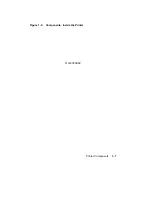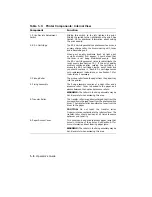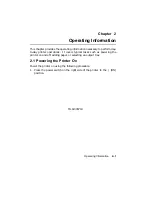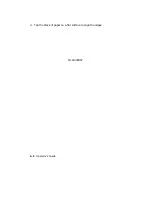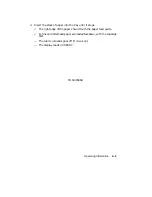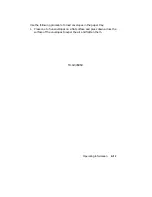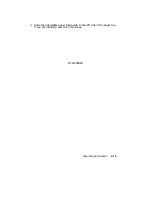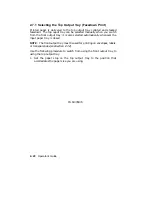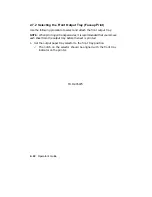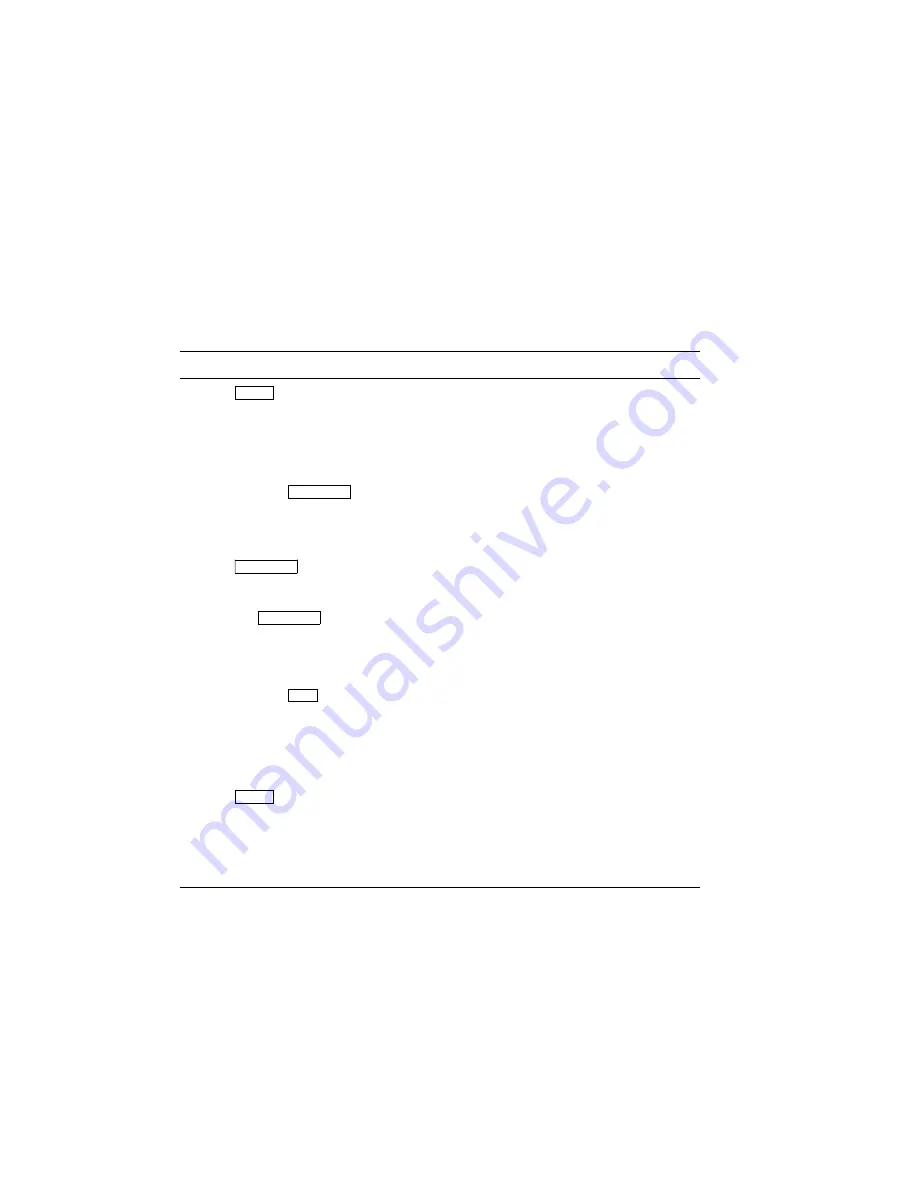
2.5 Changing the Page Format Size
The page format size determines the printable area on the page and should
match the paper size you are using in the paper tray. Table 2–1 describes
how to change the format size.
NOTE:
The default paper tray size (set in the INITIAL Menu) for 120V
model printers is LETTER; for 220/240V model printers the default size is
A4. This procedure assumes that the letter-size page format is currently in
use.
Table 2–1: Changing Page Format Size
Operation
Display Reads
1. Press
On Line
to place the
printer off line.
– The On Line indicator
goes off.
00 READY
2. Press and hold
Feeder Select
and
release when TRAY = LETTER
is displayed.
TRAY = LETTER
3. Press
Feeder Select
repeatedly until the
paper format size you want is displayed.
Wait about three seconds.
NOTE: If
Feeder Select
is not pressed
after three seconds, the value shown is
selected and the display reads 00 READY.
LETTER
#
LEGAL
#
EXEC
#
A4
4. Press and hold
Reset
for about three seconds.
– The new page size
is invoked.
00 READY
#
03 RESET
#
00 READY
5. Press
On Line
to place the
printer back on line.
– The On Line indicator
lights.
00 READY
Operating Information
2–11
Summary of Contents for DEClaser 1100 Series
Page 18: ...Figure 1 1 Components Front Right Side View MLO 005960 1 2 Operator s Guide ...
Page 21: ...Figure 1 2 Components Rear Left Side View MLO 005961 Printer Components 1 5 ...
Page 23: ...Figure 1 3 Components Inside the Printer MLO 005962 Printer Components 1 7 ...
Page 31: ...2 Pull the extension tray straight out MLO 005815 Operating Information 2 5 ...
Page 34: ...3 Tap the stack of paper on a flat surface to align the edges MLO 005967 2 8 Operator s Guide ...
Page 65: ...Figure 3 1 Control Panel MLO 005830 3 2 Operator s Guide ...
Page 177: ...Figure C 2 Serial Connections to Modem MLO 004885 Specifications C 5 ...