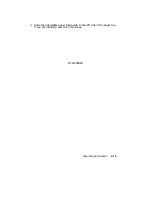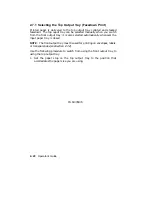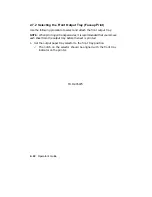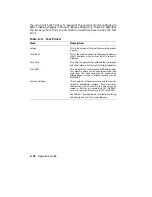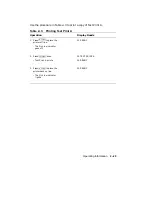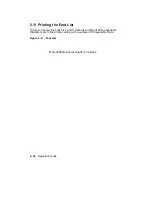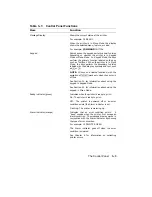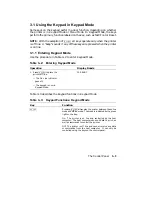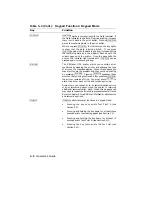You can print Test Print A to see what the current printer settings are
before making changes in Menu Mode (see Chapter 4). Table 2–2 describes
the items on Test Print A, and Table 2–3 decribes how to print the test
print.
Table 2–2: Test Print A
Item
Description
Version
This is the version of internal firmware the printer
is using.
Total RAM
This is the total amount of random-access memory
(RAM) available in the printer. RAM is shown in
kilobytes.
Font Card
This lists the name of the installed font cartridges
and their location (left or right font cartridge slot).
Free RAM
This indicates the total amount of RAM available.
This memory space can be used to downline load
fonts from the host computer, be reserved as
bitmap pages, or used to support options such as
PostScript.
Current Settings
This shows all of the setup menus and the current
values in operational memory. Each menu also
shows what kind of memory the values can be
stored in: RAM only, nonvolatile RAM (NVRAM)
only, or either type of memory (RAM + NVRAM).
See Table 4–7 and Section 4.5 for a complete listing
and description of all the menu features.
2–28
Operator’s Guide
Summary of Contents for DEClaser 1100 Series
Page 18: ...Figure 1 1 Components Front Right Side View MLO 005960 1 2 Operator s Guide ...
Page 21: ...Figure 1 2 Components Rear Left Side View MLO 005961 Printer Components 1 5 ...
Page 23: ...Figure 1 3 Components Inside the Printer MLO 005962 Printer Components 1 7 ...
Page 31: ...2 Pull the extension tray straight out MLO 005815 Operating Information 2 5 ...
Page 34: ...3 Tap the stack of paper on a flat surface to align the edges MLO 005967 2 8 Operator s Guide ...
Page 65: ...Figure 3 1 Control Panel MLO 005830 3 2 Operator s Guide ...
Page 177: ...Figure C 2 Serial Connections to Modem MLO 004885 Specifications C 5 ...