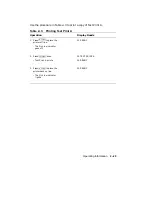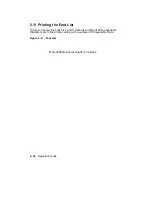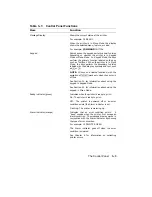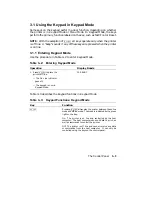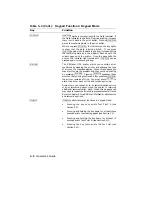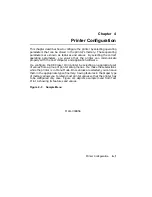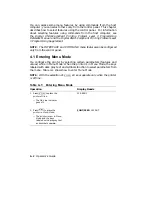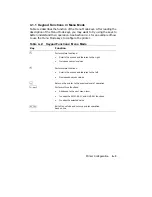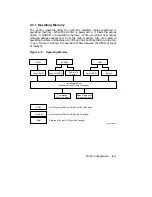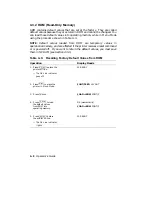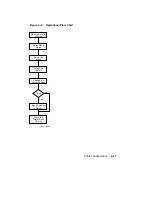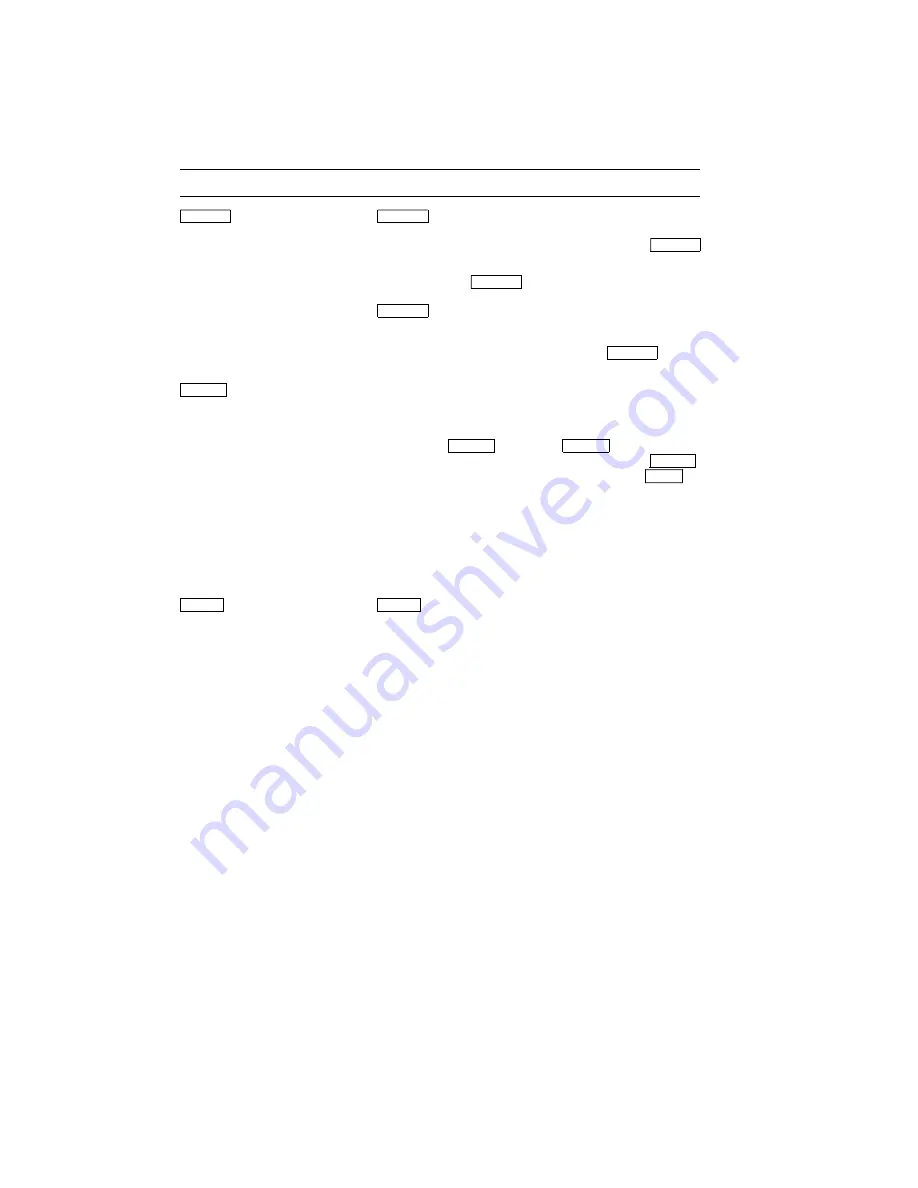
Table 3–3 (Cont.): Keypad Functions: Keypad Mode
Key
Function
Form Feed
Form Feed
works in conjunction with the Data indicator. If
the Data indicator is on after a file stops printing, it means
there is still data in the print buffer. Pressing
Form Feed
prints the remaining data in the print buffer.
When you press
Form Feed
, the indicator on the key lights
to show that the data is being printed.
If you press
Form Feed
again while the data is printing, it stops printing
the remaining data and the indicator flashes until the
current page exits the printer. Once the page exits the
printer, the indicator light remains off.
Form Feed
can be
pressed again to resume printing.
Error Skip
The DEClaser 1100 printer alerts you to certain error
conditions by stopping the printer and showing the type
of error on the message display. When this happens you
may elect to note the problem and then continue printing
by pressing
Error Skip
. Pressing
Error Skip
bypasses these
errors so that printing continues. After you press
Error Skip
,
the printer remains off line. You must press
On Line
to
place the printer back on line and continue printing.
Some errors can repeat, such as communications errors
or print formatting errors when the printer is receiving
additional communication data. When this happens you
may need to repeat the Error Skip procedure several times.
Refer to Chapter 6 for additional information about errors
and corrective actions.
Test/Font
Test/Font
performs several functions in Keypad Mode:
•
Pressing the key once prints Test Print A (see
Section 2.9).
•
Pressing and holding the key down for at least three
seconds prints the cleaning paper (see Section 7.3).
•
Pressing and holding the key down for at least 12
seconds prints Test Print B (see Section 2.10).
•
Pressing the key twice prints the Font List (see
Section 2.11).
3–6
Operator’s Guide
Summary of Contents for DEClaser 1100 Series
Page 18: ...Figure 1 1 Components Front Right Side View MLO 005960 1 2 Operator s Guide ...
Page 21: ...Figure 1 2 Components Rear Left Side View MLO 005961 Printer Components 1 5 ...
Page 23: ...Figure 1 3 Components Inside the Printer MLO 005962 Printer Components 1 7 ...
Page 31: ...2 Pull the extension tray straight out MLO 005815 Operating Information 2 5 ...
Page 34: ...3 Tap the stack of paper on a flat surface to align the edges MLO 005967 2 8 Operator s Guide ...
Page 65: ...Figure 3 1 Control Panel MLO 005830 3 2 Operator s Guide ...
Page 177: ...Figure C 2 Serial Connections to Modem MLO 004885 Specifications C 5 ...