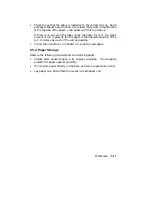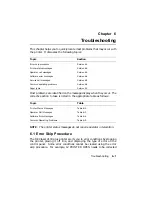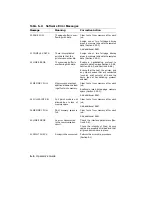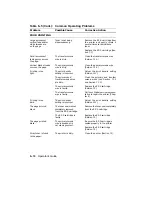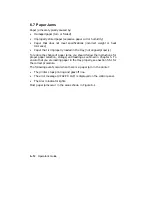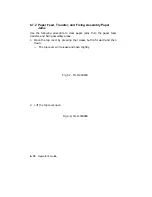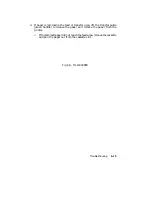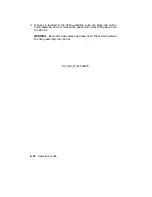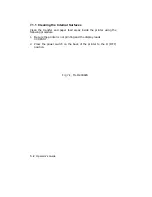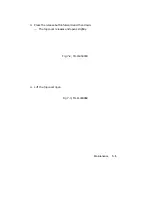6.7 Paper Jams
Paper jams are typically caused by:
•
Damaged paper (torn or folded)
•
Improperly stored paper (excessive paper curl or humidity)
•
Paper that does not meet specifications (incorrect weight or heat
tolorance)
•
Paper that is improperly loaded in the tray (not aligned properly)
To reduce the chance of paper jams, you should follow the instructions for
proper paper selection, storage, and loading as outlined in Chapter 5. To
ensure that you are loading paper in the tray properly, see Section 5.5.1 for
the correct procedure.
The following events occur when there is a paper jam in the printer:
•
The printer stops printing and goes off line.
•
The error message 13 PAPER JAM is displayed on the control panel.
•
The Alarm indicator lights.
Most paper jams occur in the areas shown in Figure 6–1.
6–12
Operator’s Guide
Summary of Contents for DEClaser 2100 plus
Page 19: ...Figure 1 1 Components Front Right Side View MLO 004826 1 2 Operator s Guide...
Page 21: ...Figure 1 2 Components Rear Left Side View MLO 004827 1 4 Operator s Guide...
Page 23: ...Figure 1 3 Components Inside the Printer MLO 004828 1 6 Operator s Guide...
Page 39: ...5 Replace the cover on the cassette Fig 2 14 MLO 004840 Operating Information 2 13...
Page 44: ...2 Fold out the extension tray Fig 2 17 MLO 004836 2 18 Operator s Guide...
Page 48: ...14 Close the rear output tray Fig 2 21 MLO 004834 2 22 Operator s Guide...
Page 65: ...Figure 2 1 Engine Test Print Fig 2 40 MLO 004525 Operating Information 2 39...
Page 68: ...Figure 2 2 Test Print A Fig 2 42 MLO 004851 2 42 Operator s Guide...
Page 72: ...Figure 2 3 Test Print B Fig 2 43 MLO 004852 2 46 Operator s Guide...
Page 75: ...Figure 2 4 Font List Fig 2 44 MLO 004853 Operating Information 2 49...
Page 224: ...Figure C 2 Serial Connections to Modem MLO 004885 Specifications C 5...
Page 225: ...Figure C 3 Serial Connections Without Modem MLO 004887 C 6 Operator s Guide...