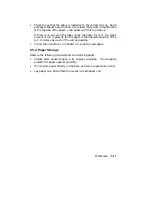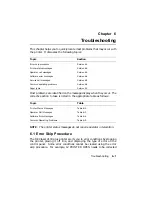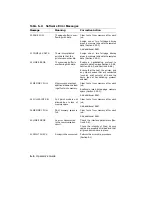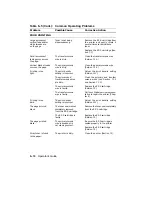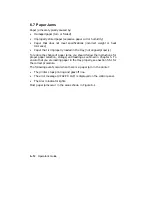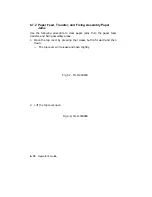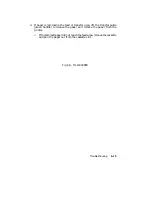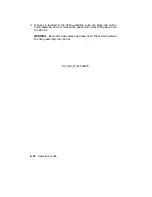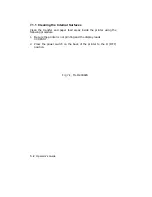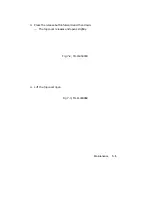Figure 6–1:
Paper Jam Areas
Fig 6-1, MLO-004865
After clearing a paper jam, reset the printer by closing the front cover.
Closing the cover clears the error condition, but the printer must be placed
back on line. After the cover is closed, press
On Line
to place the printer
back on line. When a paper jam is cleared and printing is resumed, the
DEClaser 2100 plus printer automatically reprints the page that jammed.
6.7.1 Top and Output Paper Tray Paper Jams
Use the following procedure to clear paper jams from the top and rear
output trays.
CAUTION:
Do not attempt to remove jammed paper from the top or rear
paper trays by simply pulling the paper out. Pulling the paper from the
printer without releasing it from the fixing assembly first can cause damage
to the printer.
Troubleshooting
6–13
Summary of Contents for DEClaser 2100 plus
Page 19: ...Figure 1 1 Components Front Right Side View MLO 004826 1 2 Operator s Guide...
Page 21: ...Figure 1 2 Components Rear Left Side View MLO 004827 1 4 Operator s Guide...
Page 23: ...Figure 1 3 Components Inside the Printer MLO 004828 1 6 Operator s Guide...
Page 39: ...5 Replace the cover on the cassette Fig 2 14 MLO 004840 Operating Information 2 13...
Page 44: ...2 Fold out the extension tray Fig 2 17 MLO 004836 2 18 Operator s Guide...
Page 48: ...14 Close the rear output tray Fig 2 21 MLO 004834 2 22 Operator s Guide...
Page 65: ...Figure 2 1 Engine Test Print Fig 2 40 MLO 004525 Operating Information 2 39...
Page 68: ...Figure 2 2 Test Print A Fig 2 42 MLO 004851 2 42 Operator s Guide...
Page 72: ...Figure 2 3 Test Print B Fig 2 43 MLO 004852 2 46 Operator s Guide...
Page 75: ...Figure 2 4 Font List Fig 2 44 MLO 004853 Operating Information 2 49...
Page 224: ...Figure C 2 Serial Connections to Modem MLO 004885 Specifications C 5...
Page 225: ...Figure C 3 Serial Connections Without Modem MLO 004887 C 6 Operator s Guide...