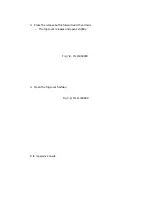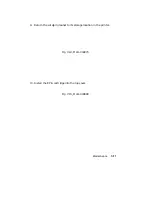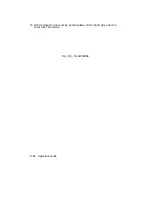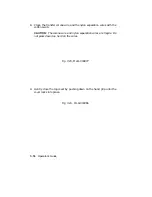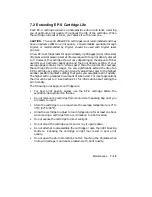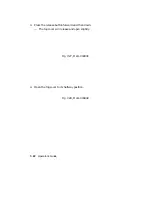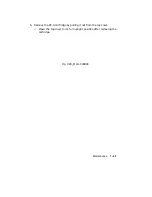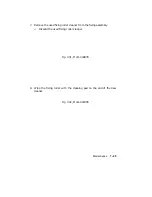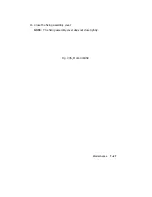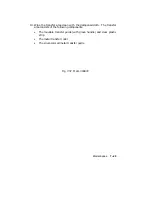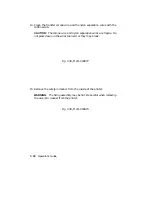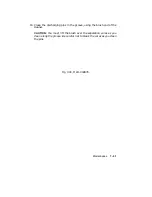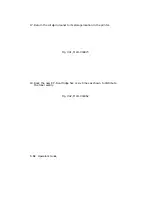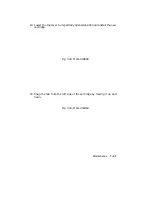7.2 Extending EP-S Cartridge Life
Each EP-S cartridge contains a photosensitive drum and toner, assuring
you of optimum print quality throughout the life of the cartridge. When
the cartridge runs out of toner, you replace it with a new one.
CAUTION:
The use of refilled EP-S cartridges is not recommended and may
have an adverse effect on print quality. Consummables available through
Digital, or recommended by Digital, should be used with Digital laser
printers.
A new EP-S cartridge lasts for approximately 4,000 pages (A4 or letter-size)
of typical word processing text at 4% coverage with the print density dial set
to 7. However, the cartridge life will vary depending on the amount of toner
used for your particular application and the print density setting. If your
average page contains more ‘‘white space’’ than the typical 4% coverage,
the cartridge life will be longer. You can significantly extend the life of an
EP-S cartridge by setting the print density adjustment dial to the highest
number possible (lightest setting) that gives you acceptable print quality.
The higher setting reduces the amount of toner used. For most applications
the dial can be set to 7. See Section 2.11 for information about setting the
print density.
The following rules apply to cartridge care:
•
For best print quality always use the EP-S cartridge before the
expiration date printed on the box.
•
Do not remove the cartridge from its aluminum packing bag until you
are ready to use it.
•
Store the cartridge in an area where the average temperature is 0° to
35°C (32° to 95°F).
•
Allow the cartridge to adjust to room temperature for at least one hour
when moving a cartridge from a cold location to a hot location.
•
Do not expose the cartridge to direct sunlight.
•
Do not stand the cartridge on its end or lay it upside down.
•
Do not attempt to disassemble the cartridge or open the light blocking
shutters.
Exposing the cartridge to light may result in poor print
quality.
•
Do not open the drum protection shutter. Touching the photosensitive
drum will damage it and cause problems with print quality.
Maintenance
7–19
Summary of Contents for DEClaser 2100 plus
Page 19: ...Figure 1 1 Components Front Right Side View MLO 004826 1 2 Operator s Guide...
Page 21: ...Figure 1 2 Components Rear Left Side View MLO 004827 1 4 Operator s Guide...
Page 23: ...Figure 1 3 Components Inside the Printer MLO 004828 1 6 Operator s Guide...
Page 39: ...5 Replace the cover on the cassette Fig 2 14 MLO 004840 Operating Information 2 13...
Page 44: ...2 Fold out the extension tray Fig 2 17 MLO 004836 2 18 Operator s Guide...
Page 48: ...14 Close the rear output tray Fig 2 21 MLO 004834 2 22 Operator s Guide...
Page 65: ...Figure 2 1 Engine Test Print Fig 2 40 MLO 004525 Operating Information 2 39...
Page 68: ...Figure 2 2 Test Print A Fig 2 42 MLO 004851 2 42 Operator s Guide...
Page 72: ...Figure 2 3 Test Print B Fig 2 43 MLO 004852 2 46 Operator s Guide...
Page 75: ...Figure 2 4 Font List Fig 2 44 MLO 004853 Operating Information 2 49...
Page 224: ...Figure C 2 Serial Connections to Modem MLO 004885 Specifications C 5...
Page 225: ...Figure C 3 Serial Connections Without Modem MLO 004887 C 6 Operator s Guide...