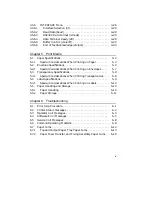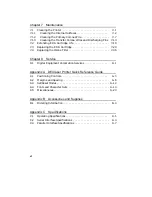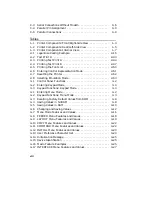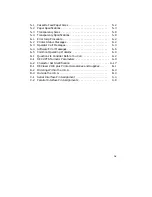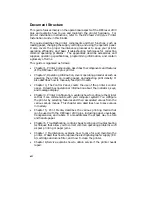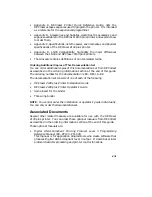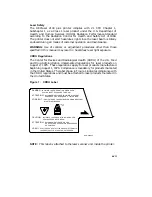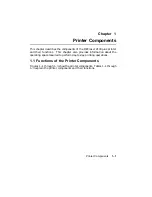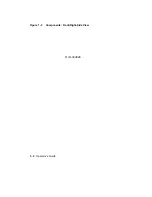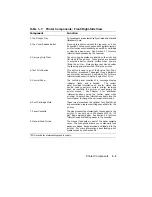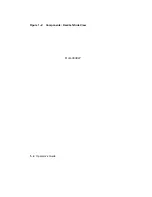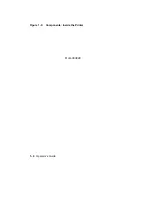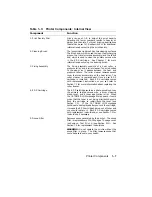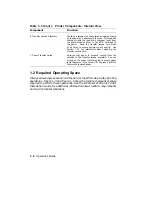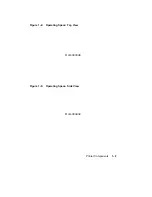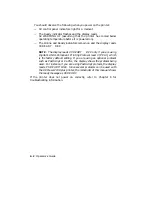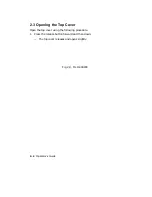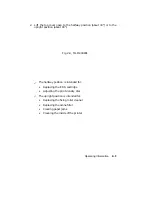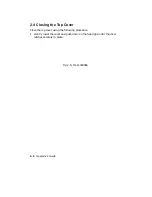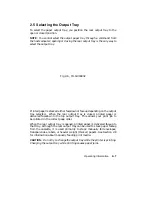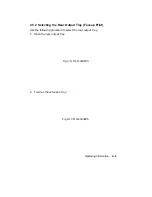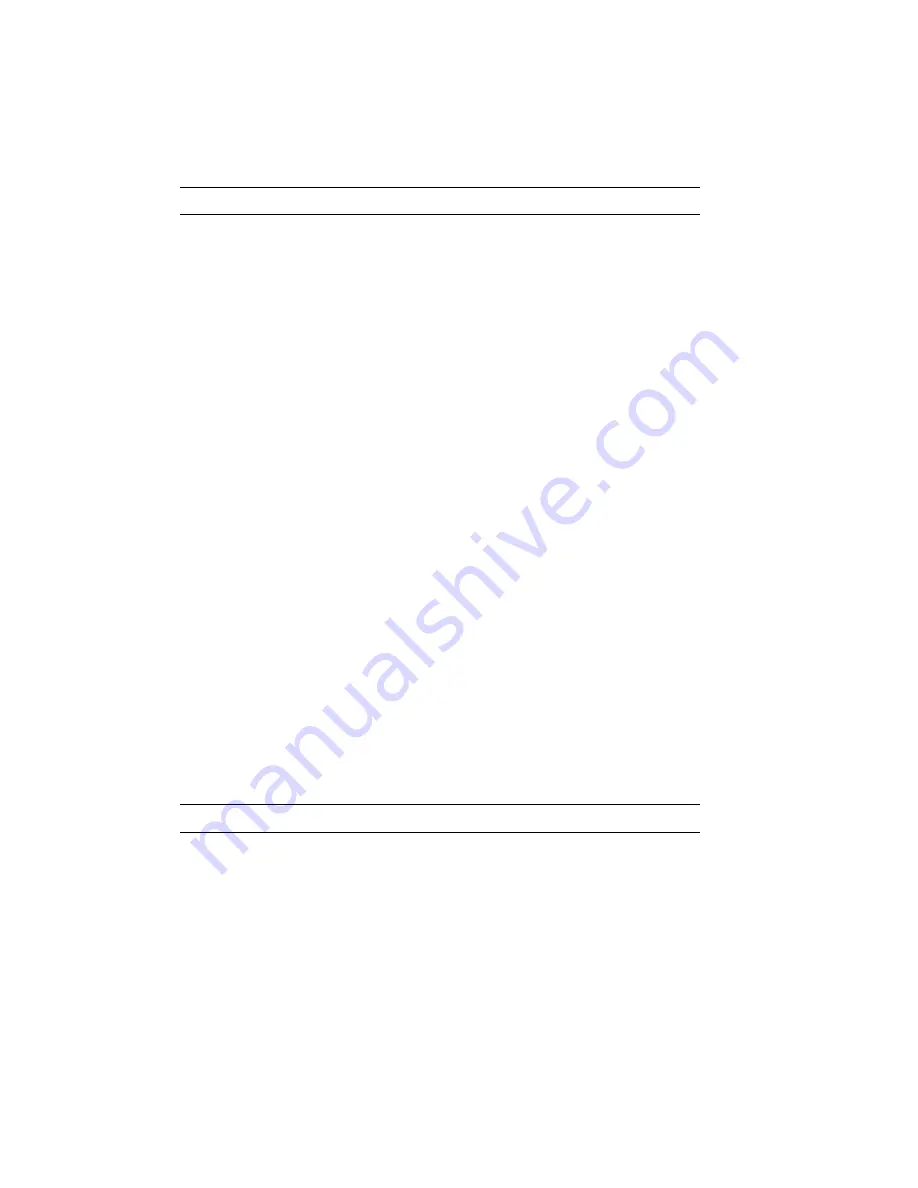
Table 1–1: Printer Components: Front/Right-Side View
Component
Function
1. Top Output Tray
Printed sheets are automatically collated and stacked
(facedown) here.
2. Top Cover Release Button
Pressing this button unlocks the top cover so it can
be opened. The top cover is opened to perform certain
printer funtions such as adding a new EP-S
1
cartridge
or clearing a paper jam. See Section 2.3 for more
information about opening the top cover.
3. Carrying Grip Plate
The carrying grip plates are located on the right and
left sides of the printer.
These plates are grooved
to provide a better nonslip surface when you are
lifting the printer. Always place your hands under
the carrying grip plates when lifting the printer.
4. Test Print Button
This button is used to print the Engine Test Print.
The button is recessed. To depress it use a ballpoint
pen or similar instrument. See Section 2.12 for more
information about printing the Engine Test Print.
5. Control Panel
The control panel consists of a message display,
indicator lights,
and a keypad.
The control
panel provides information on printer status and
can be used to perform certain printer functions
such as resetting the printer or configuring the
printer menus.
See Chapter 3 for additional
information about using the control panel while
printing. Chapter 5 has information about using the
control panel to change the various printer menus.
6. Font Cartridge Slots
These two slots accept the optional font, PostScript,
and emulation program cartridges available for the
printer.
7. Paper Cassette
The paper cassette automatically feeds paper to the
printer. It can hold up to 200 sheets of 20 lb. (75
g/m
2
basis weight) paper. See Section 2.6 for more
information about loading paper in the cassette.
8. Manual Feed Guide
The manual feed guide is part of the paper cassette
cover. The feed guide allows you to manually feed
paper, envelopes, transparencies, and labels into the
printer.
For more information about feeding print
media manually, see Section 2.8.
1
EP-S stands for electrophotographic supply.
Printer Components
1–3
Summary of Contents for DEClaser 2100 plus
Page 19: ...Figure 1 1 Components Front Right Side View MLO 004826 1 2 Operator s Guide...
Page 21: ...Figure 1 2 Components Rear Left Side View MLO 004827 1 4 Operator s Guide...
Page 23: ...Figure 1 3 Components Inside the Printer MLO 004828 1 6 Operator s Guide...
Page 39: ...5 Replace the cover on the cassette Fig 2 14 MLO 004840 Operating Information 2 13...
Page 44: ...2 Fold out the extension tray Fig 2 17 MLO 004836 2 18 Operator s Guide...
Page 48: ...14 Close the rear output tray Fig 2 21 MLO 004834 2 22 Operator s Guide...
Page 65: ...Figure 2 1 Engine Test Print Fig 2 40 MLO 004525 Operating Information 2 39...
Page 68: ...Figure 2 2 Test Print A Fig 2 42 MLO 004851 2 42 Operator s Guide...
Page 72: ...Figure 2 3 Test Print B Fig 2 43 MLO 004852 2 46 Operator s Guide...
Page 75: ...Figure 2 4 Font List Fig 2 44 MLO 004853 Operating Information 2 49...
Page 224: ...Figure C 2 Serial Connections to Modem MLO 004885 Specifications C 5...
Page 225: ...Figure C 3 Serial Connections Without Modem MLO 004887 C 6 Operator s Guide...